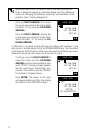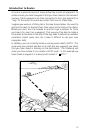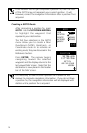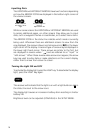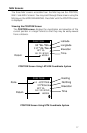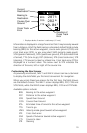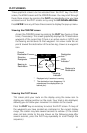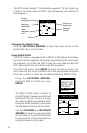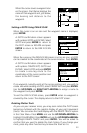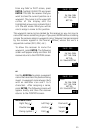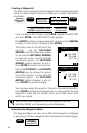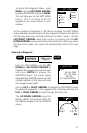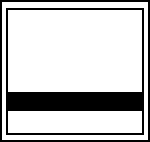
20
Press the NAV key from any screen to view a NAV screen. Press NAV
again as necessary to display either the NAV 1 or NAV 2 screen.
Press ENTER to display the pop-up
menu.
Use the UP/DOWN ARROWs to
highlight CUSTOMIZE and press
ENTER.
The pop-up menu disappears and the
display returns to the NAV screen from
which you came.
NAV 1 screen
When the pop-up menu disappears and the display returns to the NAV
1 screen, the first field is highlighted. (The first default is BRG, but
another option may appear if you have previously customized the fields.)
Use the UP/DOWN ARROWs to select the field to edit, and the LEFT/
RIGHT ARROWs to scroll through the various options.
After you have selected an option, press the UP/DOWN ARROWs to
move to the next field, where you scroll through the list of options
again using the LEFT/RIGHT ARROWs.
When you have finished selecting all of the options you wish to include
in the NAV 1 screen display, press ENTER to exit and save the selections.
NAV 2 screen
When the pop-up menu disappears and the display returns to the
NAV 2 screen, the first default field heading “BRG” is highlighted.
Use the UP/DOWN ARROWs to select the field to edit, and the LEFT/
RIGHT ARROWs to scroll through the various options.
After you have selected an option, press the UP/DOWN ARROWs to
move to the next field, where you scroll through the list of options
again using the LEFT/RIGHT ARROWs.
When you have finished selecting all of the options you wish to include
in the NAV 2 screen display, press ENTER to exit and save the selections.
SAVE POS
CREATE WPT
ROUTE MENU
CONTRAST
CUSTOMIZE
ESCAPE