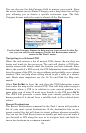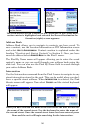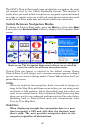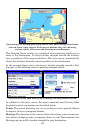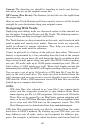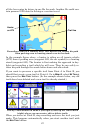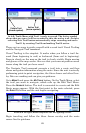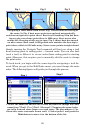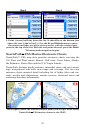63
Navigate To a Waypoint
Find and Go To Waypoint
Unless you happen see the waypoint nearby on the map, the fastest
way to navigate to a waypoint is to look it up in the Address Book by
using the Find button.
Press the
FIND key, then choose ADDRESS BOOK. You can look up the way-
point one of three ways:
Method A: If you have several waypoints, drag the slider bar to scroll
down the list and select the waypoint. Or, just tap the up and down ar-
row buttons.
Method B: To search by name, touch the
FIND BY NAME box to launch the
virtual keyboard. This allows you to enter the waypoint name (or just
enough of it) to find it in the Address Book.
Method C: Choose the
FIND BY button, which gives you the option to
search by name or narrow the search by looking near your current loca-
tion or near the cursor location.
When you find and select the desired waypoint, the Waypoint Informa-
tion screen appears. Choose
GO TO and the iWAY draws a red course
line straight from your current position to the waypoint. We'll describe
how to use the course line for guidance in a few moments in the seg-
ment on "Following Navigation Indicators."
Go To Cursor
The Go To Cursor command is handy for navigating to a waypoint you
can see nearby on the map. If you don't need to move the map around,
you can be navigating with just five finger strokes.
1. Touch the screen to call up the toolbar and cursor.
2. Select the waypoint with the cursor.
3. Press the
LOCATION INFORMATION button in the corner.
4. Choose
GO TO.
5. Press the
CLEAR CURSOR button (X).