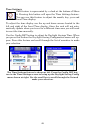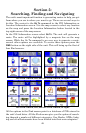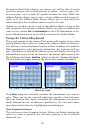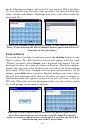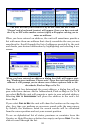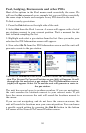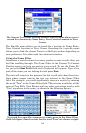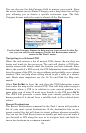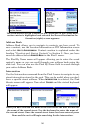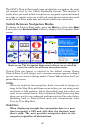55
You can also use the Sub-Category field to narrow your search. Press
the arrow button next to Entire Category and a drop down box will ap-
pear allowing you to choose a specific restaurant type. The Sub-
Category feature works the same in almost all the Find menus.
Use the Sub-Category feature to help narrow your search. In this fig-
ure, you can see the sub-category list for the Restaurants search
screen in the Find 1 menu.
Navigating to a Selected POI
When the unit returns a list of nearest POIs choose the one that you
desire and touch its line on-screen. The unit will display a POI Infor-
mation screen with details about the location you have selected. Since
this is the result of a POI search, the POI Information screen will likely
have the name of the POI, its street address and probably even a phone
number. That can help when calling ahead to get a table at a restau-
rant. Much more important are the Go To and Find On Map com-
mands.
Select
FIND ON MAP to have the unit close the POI Information screen
and center the map on the selected POI. This will help when trying to
determine where a POI is in relation to your current position or to
some other part of town. If want to go directly to the POI press
GO TO.
The iWAY will generate a route from your current position, or last
known position if it doesn't have a satellite lock, to the selected desti-
nation.
Recent Destinations
The Recent Destinations command in the Find 1 menu will provide a
list of your most recent destinations. If the destination has an on-
screen symbol the list will show its street address whenever possible.
You can use the Find Recent menu to quickly get back on your route if
you diverted to POI along the way or to navigate back and forth be-
tween two locations on a common commute.