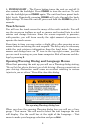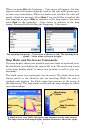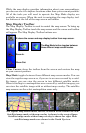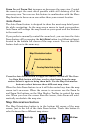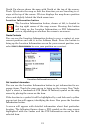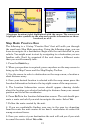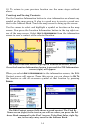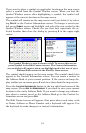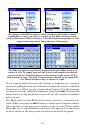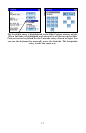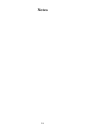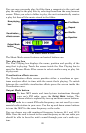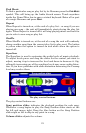15
If you want to place a symbol at a particular location on the map screen
select a symbol from the Symbol Window screen. When you exit the
Symbol Window screen after highlighting a symbol, the symbol will
appear at the cursor's location on the map screen.
The symbol will remain on the map screen until you delete it by select-
ing
DELETE in the Contact Information screen. To change a saved sym-
bol, press
SYMBOL again and highlight and select the new symbol in the
Symbol Window screen. Choose the one that best represents the se-
lected location then close the dialog by pressing
X in the upper right
corner.
The Symbol Window screen is shown at left. To access this screen
press Symbol in the Edit Contact screen. The Contact Information
screen (right) will appear when you highlight and select one of your
Address Book entries in the Find By Name screen.
The symbol should appear on the map screen. The symbol should also
appear in the Contact Information screen. You can create a contact in
the Address Book at your current position. If the cursor and map dis-
play toolbar are on-screen press
X and clear them from the map screen.
Press the
LOCATION INFORMATION button in the top right hand corner of the
map screen. Press
ADD TO ADDRESSBOOK if you want to save your current
location in the unit's Address Book. If you want to change any informa-
tion about a contact saved in the Address Book go to the Contact In-
formation screen and press
EDIT.
The Edit Contact screen will appear. Now press above each entry, such
as Name, Address or Phone Number and a keyboard will appear. Use
the keyboard to make changes to a contact's information.