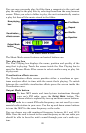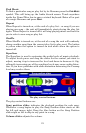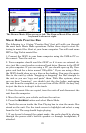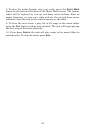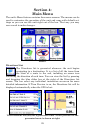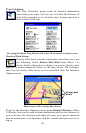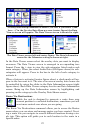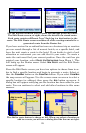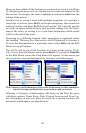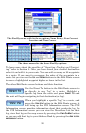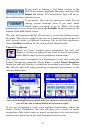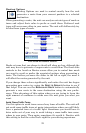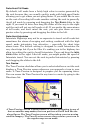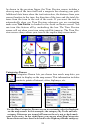27
Overlay Data Setup command in Menu 1, far left. If you select "(Add
here …)" in the Overlay Data Shown screen (center figure) the Data
Viewer screen will appear. The Data Viewer screen is shown far right.
The Data Viewer screen left and center figure. The Data Information
screen for the Odometer setting is shown at right.
In the Data Viewer screen select the overlay data you want to display
on-screen. The Data Viewer screen is arranged in an expanding tree
format. Press the + sign to view the sub-categories listed under each
main category. When you select Audio Data (left figure above) its sub-
categories will appear. Press in the box to the left of each category to
activate it.
When a feature is activated (center figure above) a check mark will ap-
pear in the box next to it. The size of on-screen overlay data boxes can
be controlled by using the slider in the Data Information screen (right
figure above). Each Data Viewer category has its own Data Information
screen. Bring up the Data Information screen by highlighting and
pressing on the category in the Overlay Data Shown screen.
Route Via Destinations
While the unit is designed to generate a route from your
current position to a selected destination, sometimes you will
want more control over where you are going.
The Route Via Destinations command allows you to access the Routes
menu where you can store and manage routes you have created. Creat-
ing a route lets you navigate to several different locations during a sin-
gle trip. This option will guide you to each location in the route in a
specific order.