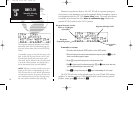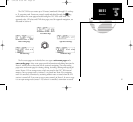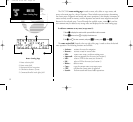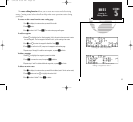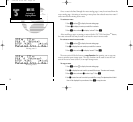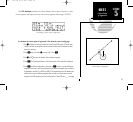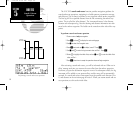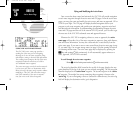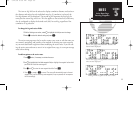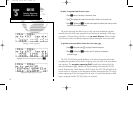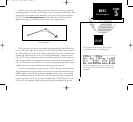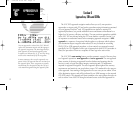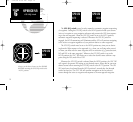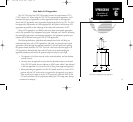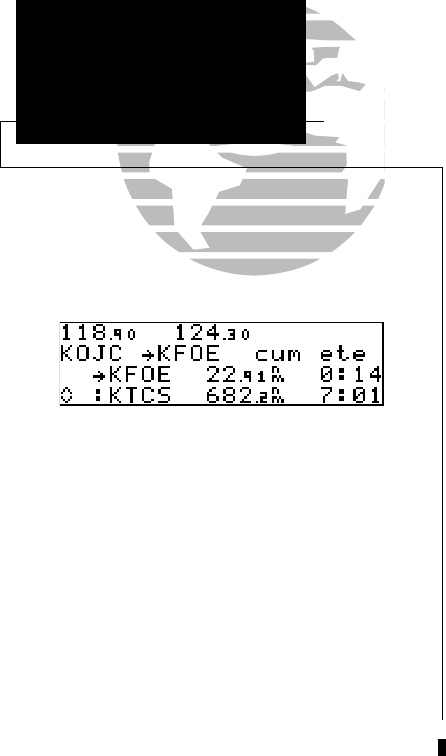
Flying and Modifying the Active Route
Once a route has been created and activated, the GNC 300 will provide navigation
to each route waypoint through the active route and CDI pages. From the active route
pages, you may also create and modify the active route, and insert an approach, SID or
STAR for your flight. The CDI page will display detailed navigation data on your
progress to each route waypoint and provide turn anticipation, waypoint arrival and
next desired track information. By understanding the relationship between the active
route and CDI pages and the role of the external GPS SEQ switch, you’ll be able to get
the most out of the GNC 300’s advanced route and approach features.
Whenever the GNC 300 is navigating a direct-to, route or approach, the active
route page will provide a list of the route waypoints in sequence, along with distance,
time and course information. You may also create and edit a route directly from the
active route page. If you want to save a route created from the active route page (route
0), you must copy it to an open storage route (see page 64) before turning the unit off
or activating another route. The active route page may be displayed by pressing the
R
key and rotating
O
left continuously. It will automatically appear whenever a
route, approach, SID or STAR is activated.
To scroll through the active route waypoints:
1. Rotate
K
with the flashing cursor inactive (or
O
with the cursor active).
The active leg identifiers field, located at the top left of the page, displays the way-
point identifiers of the leg of the route you are currently navigating. The first waypoint
identifier displayed is the ‘active from’ waypoint. The second waypoint is the ‘active
to’ waypoint. The straight line course connecting these waypoints is known as the
‘active leg’. If you are navigating a direct-to (instead of a defined route), the active leg
field will display the destination with a ‘goto’ designation.
68
APPENDIX A
Data Transfer
SECTION
5
ROUTES
Active Route Page
USING THE ACTIVE ROUTE PAGE
The GNC 300’s active route page provides a
working list of the route you are navigating,
allowing you to view all route waypoints, along
with distance, timing or desired track information.
The scrolling arrow prompt to the left of the route
waypoint list indicates which way to scroll to
view additional route waypoints.
The active route page can also be used to manual-
ly select your next ‘active to’ destination, which
allows you to fly the route out of sequence without
modifying it. The GNC 300 will resume naviga-
tion of the remainder of the route in sequence
once you arrive at the selected waypoint.
300 7/14/98 8:50 AM Page 68