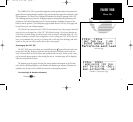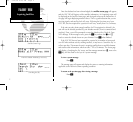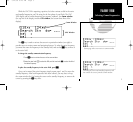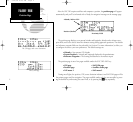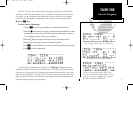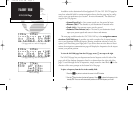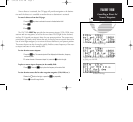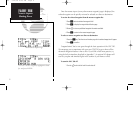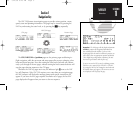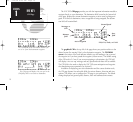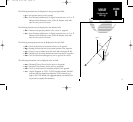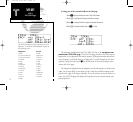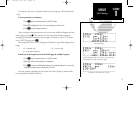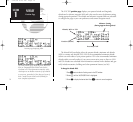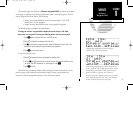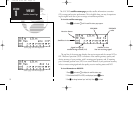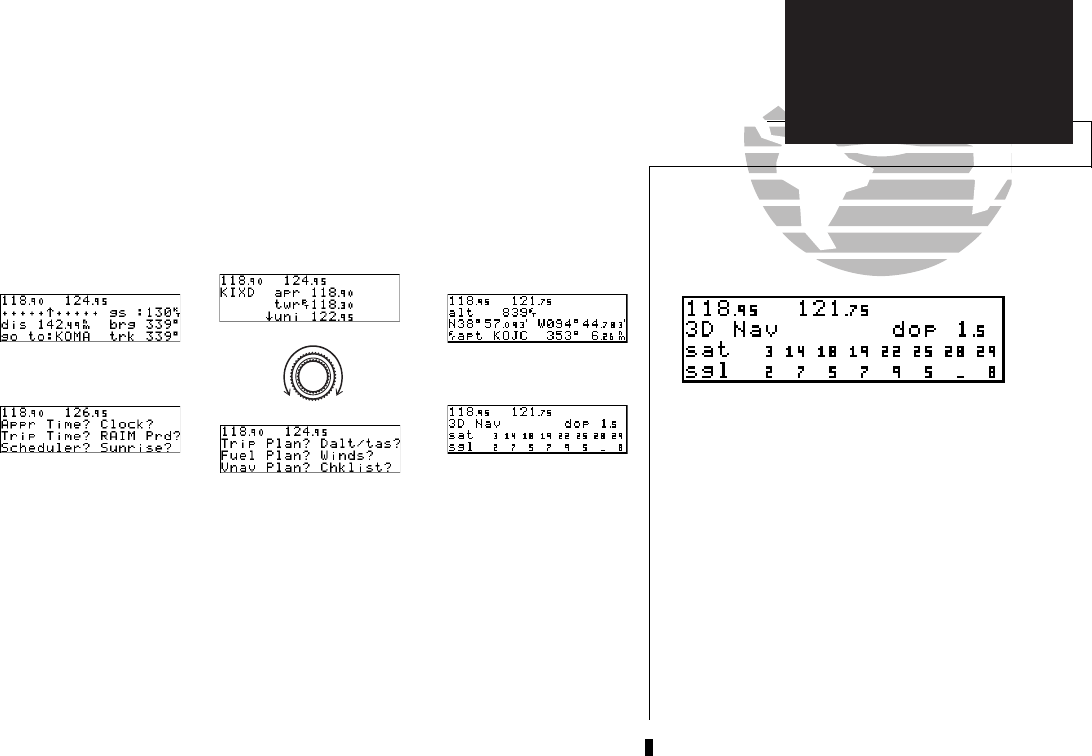
Section 1
Navigation Key
The GNC 300 features six navigation pages to provide various position, course,
speed, status and planning information. The pages may be viewed by pressing the
NAV key and rotating the outer knob, or by pressing the
N
key repeatedly.
The CDI, NAVCOM and position pages are the primary pages used during in-
flight navigation, while the nav menu and status pages offer access to planning, calcu-
lation and status functions. Note that rotating the outer knob clockwise will continu-
ously cycle through all the nav pages, whereas turning the knob counterclockwise will
stop the page selection sequence at the CDI page.
Whenever the NAV key pages are in use, the indicator light (U) next to the NAV
key will illuminate. If the GNC 300 requires you to enter data on a navigation page,
the MSG indicator will flash and a message prompt with specific instructions will
appear. If you leave the NAV page sequence for another set of pages, the last NAV
page displayed will appear when you return to the nav sequence.
9
REFERENCE
NAV key overview
Remember! The NAV pages will only display information
AFTER the position and navigational information has
been calculated from the satellites. If you are on the
Position page before the unit has calculated a position, you
will be able to enter an approximate position and altitude.
This is helpful in speeding satellite acquisition if the unit
has moved a great distance with the power off.
If you are not sure the GPS is actively calculating position,
check the receiver status field for ‘2D NAV’ or ‘3D NAV’
by pressing the NAV key and rotating the outer knob until
the Satellite Status page appears. The current receiver sta-
tus is displayed at the top left of the page.
CDI page
NAV Menu 2
Position Page
NAV Menu 1
NAVCOM page
Satellite Status Page
SECTION
1
NAV KEY
Overview
300 7/14/98 8:49 AM Page 9