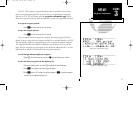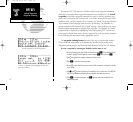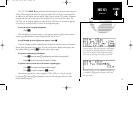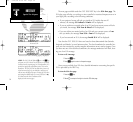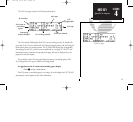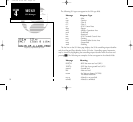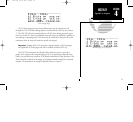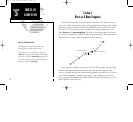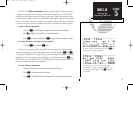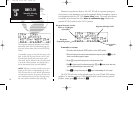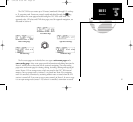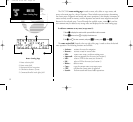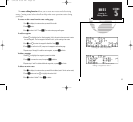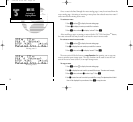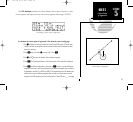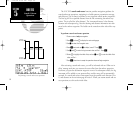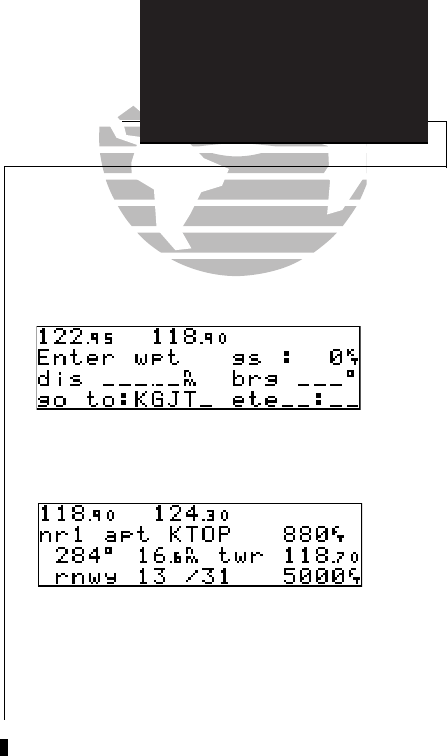
The GNC 300’s direct-to function provides a quick method of setting a course to
a destination waypoint. Once a direct-to destination is activated, the GNC 300 will
establish a point-to-point route line along the great circle from your present position
to the destination, and provide steering guidance and navigation data to the waypoint
until it is cancelled. If you are navigating to a waypoint and get off course, the direct-
to function may also be used to recenter the d-bar to proceed to the same waypoint.
To select a direct-to destination:
1. Press the
D
key. The CDI page will appear with the destination field flashing.
2. Use
K
and
O
to enter the identifier of the desired waypoint.
3. Press
E
to confirm the identifier, and
E
to accept the direct-to confirmation page.
To recenter the d-bar to the same active-to waypoint:
1. Press the
D
key, followed by
E
twice.
A direct-to may also be quickly activated from many pages that display a single
waypoint identifier (e.g., the nearest airport page) by simply pressing
D
and
E
.
For pages that display a list of waypoints (e.g., the user waypoint list page), you must
highlight the desired waypoint with the flashing cursor before pressing the
D
key.
Once a direct-to is activated, the GNC 300 will provide navigation guidance until the
direct-to is cancelled or the unit is turned off.
To cancel a direct-to destination:
1. Place the flashing cursor over the destination field on the CDI page.
2. Press
\
. The destination field will go blank.
3. Press
E
. The GNC 300 will resume navigating Route 0 (the active route) if available.
59
APPENDIX A
Receiver Status
To quickly select a direct-to from any page
that displays a single waypoint identifier (e.g.,
the nearest airports page), press D, followed
by ENTER.
To select a direct-to destination, press the D key
and enter the waypoint identifier.
SECTION
5
DIRECT-TO
Selecting and
Cancelling A Direct-To
300 7/14/98 8:50 AM Page 59