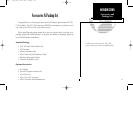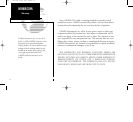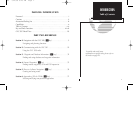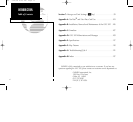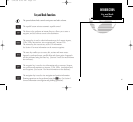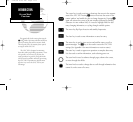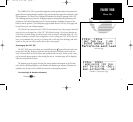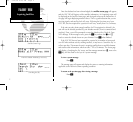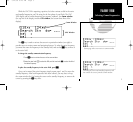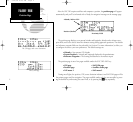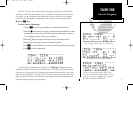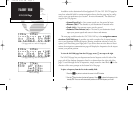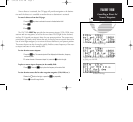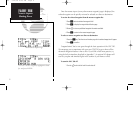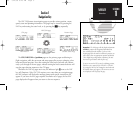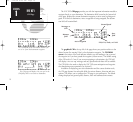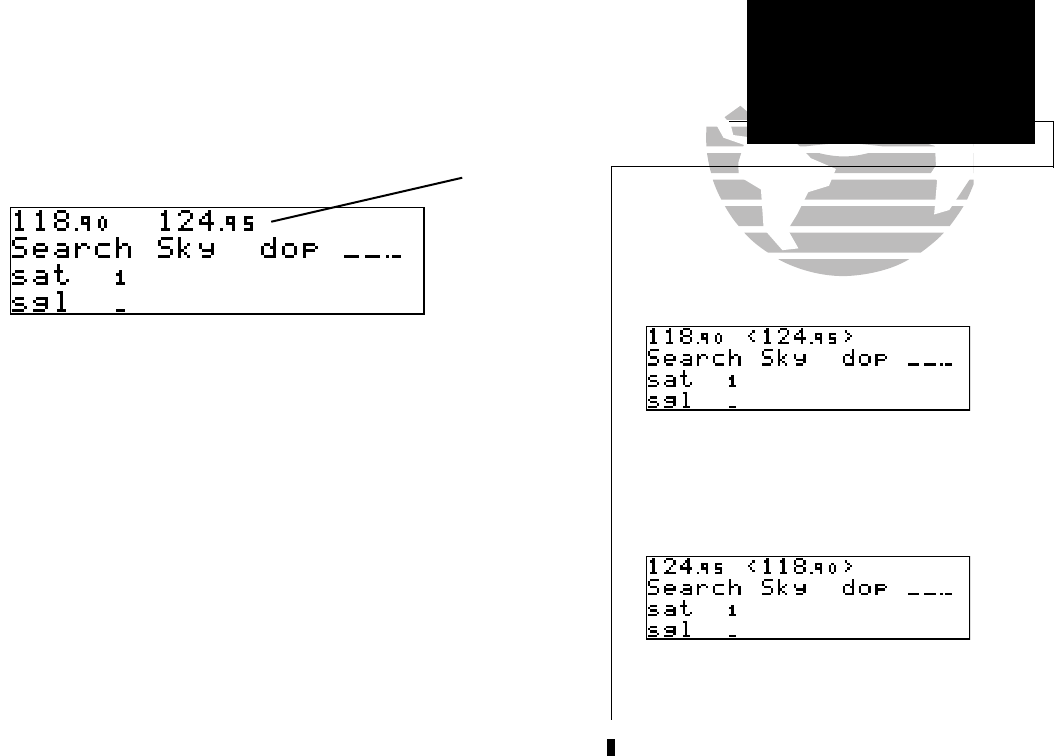
Switching the active and standby frequencies will
not remove the cursor from the comm window.
Status page with cursor active in comm window.
While the GNC 300 is acquiring a position, let’s take a minute to dial in the active
and standby frequencies you’ll be using for the first phase of your flight. The GNC
300’s display can be broken down into two separate ‘windows’, the comm window
(the top line of the display) and the GPS window (the bottom three lines of the
display).
The
C
key is used to activate the cursor in a particular window (see right) to
provide access to various comm and navigation features. To select the active frequency,
you must first enter the frequency in the standby field, and use the
@
key to move it
to the active field.
To change the standby communication frequency:
1. Press
C
once to activate the cursor in the comm window.
2. Rotate the outer knob (
O
) to select the MHz, and the inner knob (
K
) to select the kHz of
the desired frequency.
To place the standby frequency in the active field, press
@
.
Once you’ve entered the active frequency, simply repeat steps 1 and 2 to enter the
standby frequency. After both frequencies have been entered, you may elect to keep
the comm window ‘hot’ by leaving the cursor on the standby frequency, or remove the
cursor by pressing the
C
key twice.
3
TAKEOFF TOUR
Selecting Comm Frequencies
Comm Window
}
GPS Window
}
{
{
300 7/14/98 8:49 AM Page 3