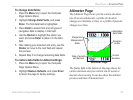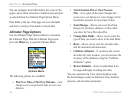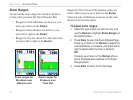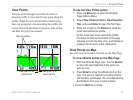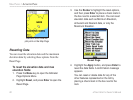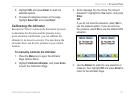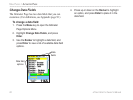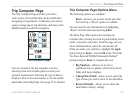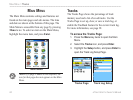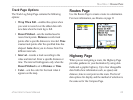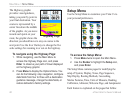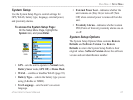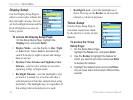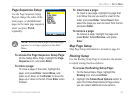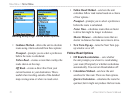Trip Computer Page
The Trip Computer Page provides you with a
wide variety of travel data that can be useful when
navigating a long distance. It indicates your current
speed, average speed, trip odometer, and many other
helpful statistics useful for navigation.
You can customize the trip computer screen by
choosing from a list of data options to meet your
personal requirements. Selecting the type of data to
display is done in the same manner as for the similar
data fields on the Map Page. (See page 39 for details.)
Trip Computer Page Options Menu
The following options are available:
Reset
—because you want to record new data
for each trip, a “Reset” option is available.
You can reset the trip information by highlighting
“Reset” from the menu and pressing Enter.
The Reset Page offers options for resetting trip
computer data, clearing the track log and deleting saved
tracks, waypoints, and routes. From this page you can
select individual items, select all, and unselect all.
When you make your selections, highlight the Apply
button and press Enter. Answer OK to the “The Data
You Have Selected Will Be Permanently Deleted”
prompt and press Enter to complete the reset.
• Big Numbers—allows you to view a
significant trip at a glance, which shows fewer
fields with larger displays.
• Change Data Fields
—allows you to select the
type of data you want to show in the data fields.
• Restore Defaults
—allows you to return the
data fields to factory settings.
Trip Computer Page
eTrex Vista Cx Owner’s Manual 63
MAIN PAGES > TRIP COMPUTER PAGE