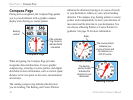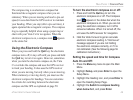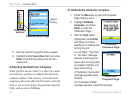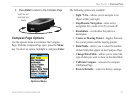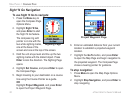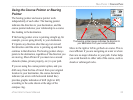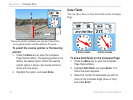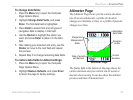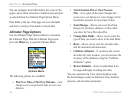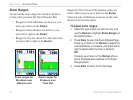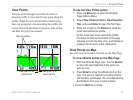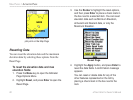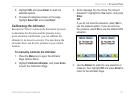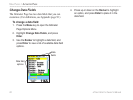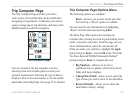You can configure the Profile field in the center of the
page to show either elevation or ambient pressure plots
as selected from the Altimeter Page Options Menu.
Data fields at the top of the page are user selectable
and show a variety of recorded or current data.
Altimeter Page Options
Use the Altimeter Page Options Menu to customize
the Altimeter Page. With the Altimeter Page open,
press the Menu key to open the Options Menu.
Altimeter Page
Options Menu
The following options are available:
• Plot Over Time or Plot Over Distance
—view
changes over a set period of time or over a set
distance.
• View Elevation Plot or View Pressure
Plot—view a plot of elevation changes that
occur over a set distance or view changes in the
barometric pressure for set period of time.
• Zoom Ranges
—allows you to set the Zoom
Ranges for elevation, distance, or time when
you show the View Elevation Plot.
• Change Data Fields
—allows you to select the
type of data you want to show in the data fields.
• Reset
—allows you to reset the elevation data
and the maximum elevation data.
• Calibrate Altimeter
—if you know the correct
elevation for your location, you can increase the
accuracy of the altimeter using the “Calibrate
Altimeter” option.
• Restore Defaults
—clears recorded data from
the page and begin recording new data.
You can customize the View option displays using
the Zoom Ranges option to determine time, distance,
pressure, and elevation parameters.
56 eTrex Vista Cx Owner’s Manual
MAIN PAGES > ALTIMETER PAGE