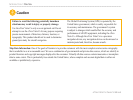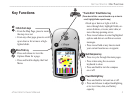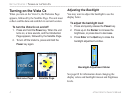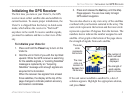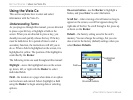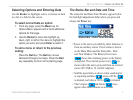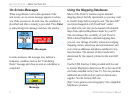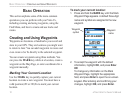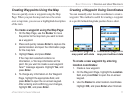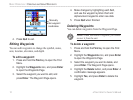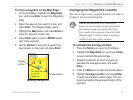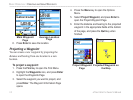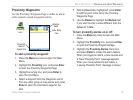On-Screen Messages
When a significant event in the operation of the
unit occurs, an on-screen message appears to advise
you of the occurrence. In each case, the condition is
described and often a remedy is provided. Press Enter
to acknowledge the message and close the window.
In some instances, the message may indicate a
temporary condition such as the “Calculating
Route” message and close as soon as calculation is
completed.
Using the Mapping Databases
Many of the Vista Cx features require detailed
mapping data to be fully operational, so you may want
to transfer maps before using the unit. The microSD
™
card (interchangeable with TransFlash
™
cards)
provided with your unit can be loaded with detailed
maps from optional MapSource disks for your PC.
This can enhance the versatility of your Vista Cx.
With selected MapSource detailed mapping data,
you can view listings of nearby restaurants, lodging,
shopping centers, attractions and entertainment, and
even retrieve addresses and phone numbers for any
listed location. The amount of data transferred is
determined by the capacity printed on the microSD
card.
Use the USB Interface Cable provided with the unit
to transfer MapSource data from a PC to the microSD
card when installed in the Vista Cx. You can purchase
additional microSD cards at your local electronics
supplier. See the Garmin Web site
(http://www.garmin.com/cartography/) for compatible
MapSource products.
On-Screen Messages
Calculating Route
Message
8 eTrex Vista Cx Owner’s Manual
GETTING STARTED > USING THE VISTA CX