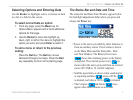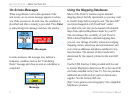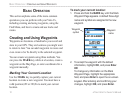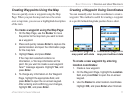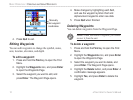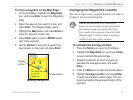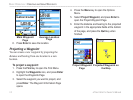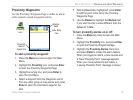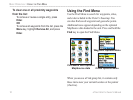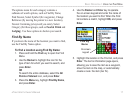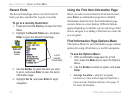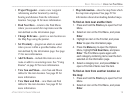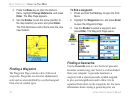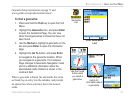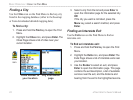Proximity Waypoints
Use the Proximity Waypoints Page to define an alarm
circle around a stored waypoint location.
To add a proximity waypoint:
1. Press the Menu key twice to open the Main
Menu.
2. Highlight the Proximity icon, and press Enter
to open the Proximity Waypoints Page.
3. Highlight an empty line, and press Enter to
open the Find Menu.
4. Select a waypoint from the Waypoints List or
from any other group of map points, and press
Enter to open the information page for the
item.
5. With the
Use button highlighted, press Enter
to add the point to the list on the Proximity
Waypoints Page.
6. Use the Rocker to highlight the Radius field
if you want to enter a value different than the
default of 1 mile.
To turn proximity alarms on or off:
1. Press the Menu key twice to open the Main
Menu.
2. Highlight the Proximity icon, and press Enter
to open the Proximity Waypoints Page.
3. Highlight the Proximity Alarms check box,
and press Enter to initiate the alarm feature.
When you trigger an alarm, a tone sounds and
a “Near Proximity Point” message appears.
When you move outside the set radius, a
“Leaving Proximity Point” message is shown.
Proximity
icon
New Entry
line
Proximity
Alarms
check box
Radius
field
eTrex Vista Cx Owner’s Manual 15
BASIC OPERATION > CREATING AND USING WAYPOINTS