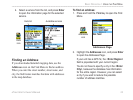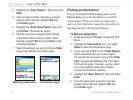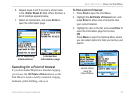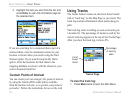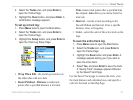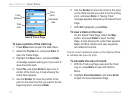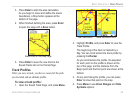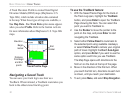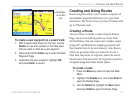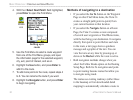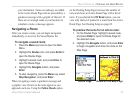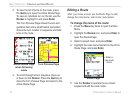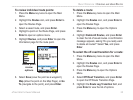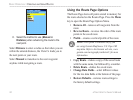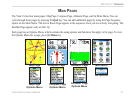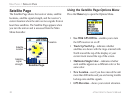To create a user waypoint on a saved track:
1
. With a saved track shown on the map, use the
Rocker to move the pointer on the track point
that you want to mark as a user waypoint.
2. Press and hold the Enter key to open the Mark
Waypoint Page.
3. Customize the user waypoint, highlight OK,
and press Enter to save it.
Creating and Using Routes
Route navigation allows you to create a sequence of
intermediate waypoints that lead you to your final
destination. The Vista Cx lets you store 50 routes with
up to 250 points each.
Creating a Route
You can create or modify a route using the Routes
Page, and you can add waypoints to a route from
the Find Menu. You can create more complex routes
using a PC and MapSource mapping programs and
then transfer them to the unit memory. Auto-Routes,
which are generated when you select Go To for a
Find item, map item, or waypoint, cannot be saved.
Saved routes with more than 50 waypoints cannot be
navigated using the Follow Roads option.
To create a route:
1. Press the Menu key twice to open the Main
Menu.
2. Highlight the Routes icon, and press Enter to
open the Routes Page.
3. Use the Rocker to highlight the New button,
and press Enter to open the Route Page.
Directions
to the first
turn
eTrex Vista Cx Owner’s Manual 31
BASIC OPERATION > CREATING AND USING ROUTES