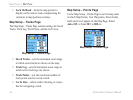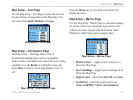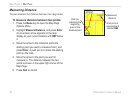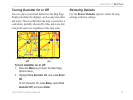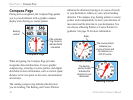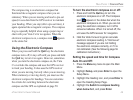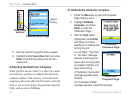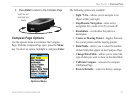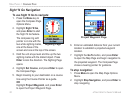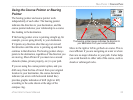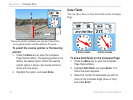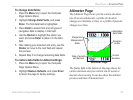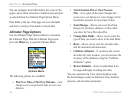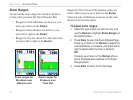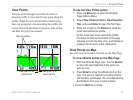Sight ‘N Go Navigation
To use Sight ‘N Go to navigate:
1. Press the Menu key to
open the Compass Page
Options Menu.
2. Highlight Sight ‘N Go,
and press Enter to start
the Sight ‘N Go feature.
The compass ring with
pointer is in-line with the
two white sighting marks,
one at the base of the
screen and one at the top of the screen.
3. Hold the unit at eye level and line up the two
sighting marks with the distant object. Press
Enter to lock the direction. The Sighting Page
opens.
4. Highlight Set Course, and press Enter to open
the Compass Page.
5. Begin traveling to your destination on a course
line using the Course Pointer as a guide.
OR
Highlight Project Waypoint, and press Enter
to open the Project Waypoint Page.
6. Enter an estimated distance from your current
location to establish a projected waypoint
location.
7. Highlight the Go To button, and press Enter
to open the Map Page and begin navigation to
the projected waypoint. The Compass Page
shows a bearing pointer for guidance.
To stop navigation:
1. Press Menu to open the Map Page Options
Menu.
2. Highlight Stop Navigation, and press Enter to
stop navigating
Sighting Page
Project Waypoint Page
52 eTrex Vista Cx Owner’s Manual
MAIN PAGES > COMPASS PAGE