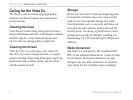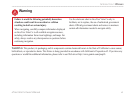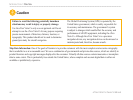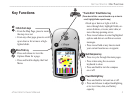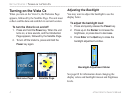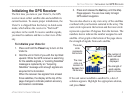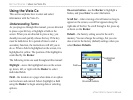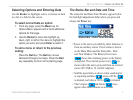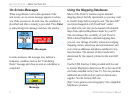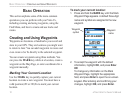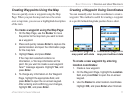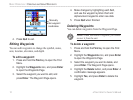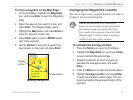Using the Vista Cx
This section explains how to enter and select
information with the Vista Cx.
Understanding Terms
As you progress through this manual, you are directed
to press a specific key or highlight a field on the
screen. When you are directed to press a key, you
should press and quickly release the key. If the key
must be held down for a period of time to start a
secondary function, the instructions will tell you to
do so. When a field is highlighted on the screen, it is
highlighted in yellow. The position of the highlight is
controlled by the Rocker.
The following terms are used throughout this manual:
Highlight—move the highlighted area on the screen
up, down, left, or right with the Rocker to select
individual fields.
Field—the location on a page where data or an option
can be shown and entered. Select (highlight) a field
using the Rocker to begin entering data or selecting
options.
On-screen button
—use the Rocker to highlight a
button, and press Enter to select the button.
Scroll bar
—when viewing a list of items too long to
appear on the screen, a scroll bar appears along the
right side of the list. To scroll through a list, press up
or down on the Rocker.
Default—the factory setting saved in the unit’s
memory. You can change the settings, but you can
also revert to the factory (default) settings when you
select Restore Defaults.
Highlighted
field
On-screen buttons
Field
6 eTrex Vista Cx Owner’s Manual
GETTING STARTED > USING THE VISTA CX