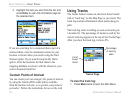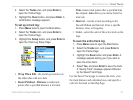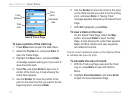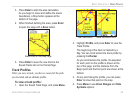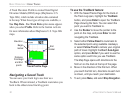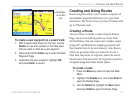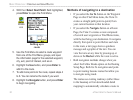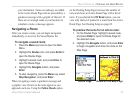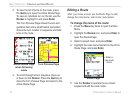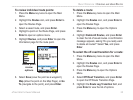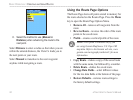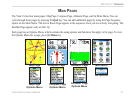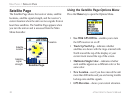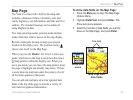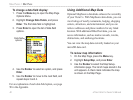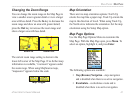3. To view the list of turns on the route, press
the Quit key to open the Active Route Page.
To view an individual turn on the list, use the
Rocker to highlight it, and press Enter.
The Turn Preview Page shows the turn and
guidance text and a small field at the bottom
shows the turn number in sequence and total
turns in the route.
4. To scroll through all turn previews, press up
or down on the Rocker. Press the Quit key to
close the Turn Preview Page and return to the
Active Route Page.
Editing a Route
After you create a route, use the Route Page to edit,
change the route name, and review route points.
To change the name of the route:
1. Press the Menu key twice to open the Main
Menu.
2. Highlight the Routes icon, and press Enter to
open the Routes Page.
3. Select a saved route, and press Enter.
4. Highlight the route name field at the top of the
Route Page, and press Enter.
5. Use the Rocker to operate the on-screen
keypad and edit the route name.
Enter a
new route
name.
Route Page
Turn Preview PageActive Route Page
when following
roads
34 eTrex Vista Cx Owner’s Manual
BASIC OPERATION > CREATING AND USING ROUTES