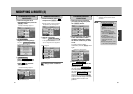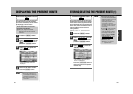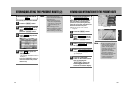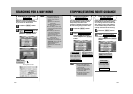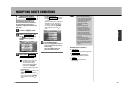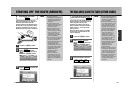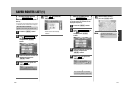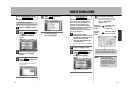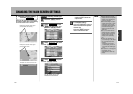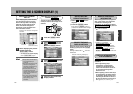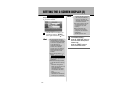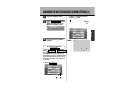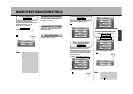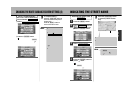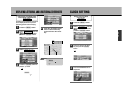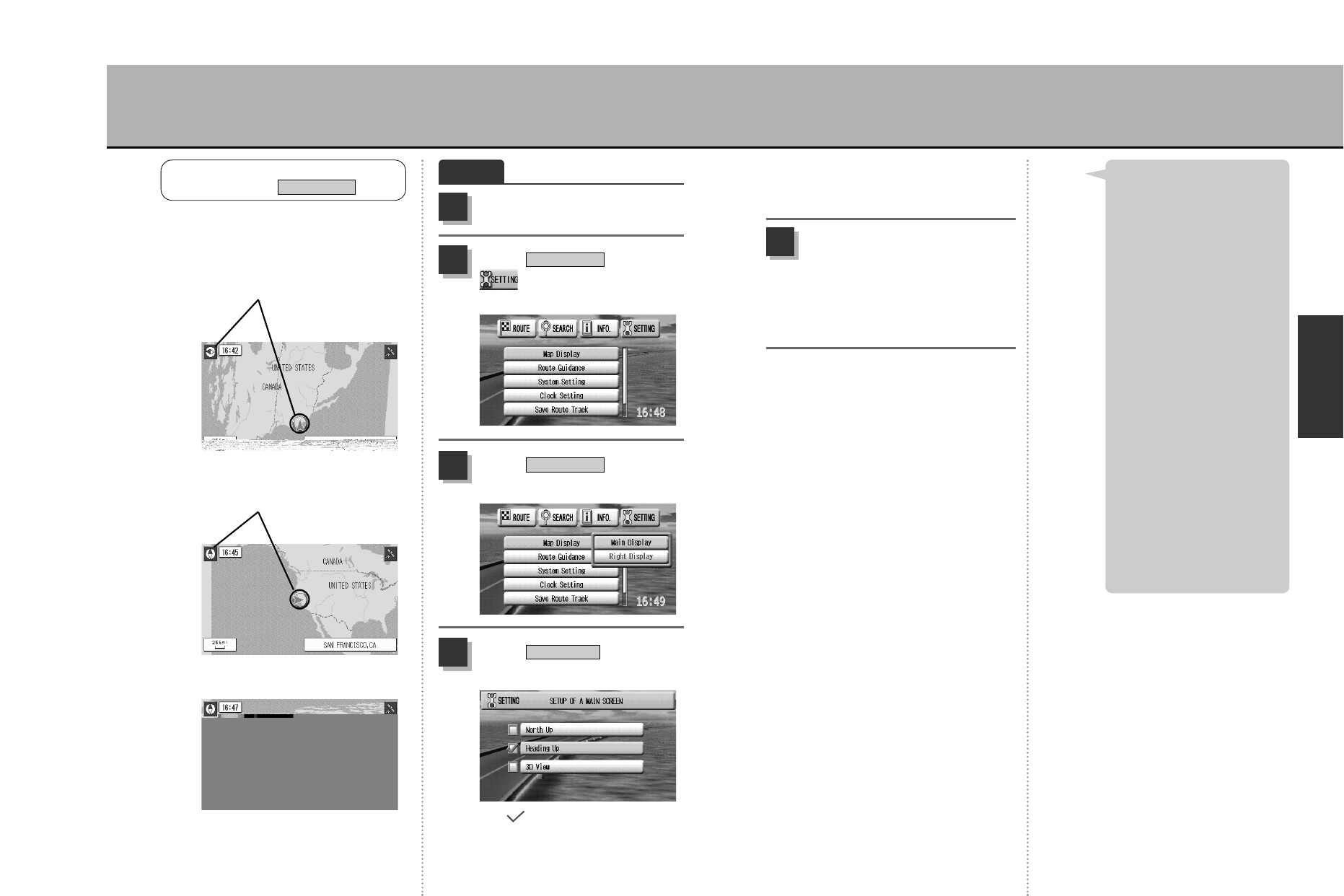
114
N
A
V
I
113
To complete setting…
press the Ñ button to
return the screen to the present
location map.
Press the É button to
return to the menu screen.
5
< Press the á button on the
remote control to switch the
map screens.
¡With the 3D View, the map
display direction is always the
direction of the heading and
cannot be changed.
¡When effectuating a single or
multiple route search or when
modifying a route, the map
that appears after registering
the destination/waypoint/
departure points will be set
“North Up”.
¡See p.116, “Select the map
display method” for selecting
the right screen map display
method when in 2-screen
display (North Up/Heading
Up).
¡If having set “Heading Up”,
you can change for the “North
Up” map temporarily while
scrolling.
* Returning to the present
location display screen will
bring back the “Heading Up”
map.
¡See p.59 to 61, “Changing the
map display” for the
characteristics of each map
display.
Hint
CHANGING THE MAIN SCREEN SETTINGS
Example of a screen whose upper
part represents the heading.
Example of a screen whose upper
part represents north.
Example of a screen set in 3D view.
CHANGING THE MAIN SCREEN
SETTINGS
Map Display
Select for the upper part of the screen
to represent either north or the heading
or for the screen to be in 3D view.
Example
Selecting “Heading Up”
Press the É button.
1
Select from the
drop-down menu and
press the Ä button.
Map Display
2
Select and press
the Ä button.
Map Display
3
Select and press
the Ä button.
Heading Up
3
The display moves and
indicates the selected item.