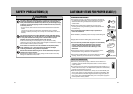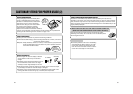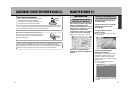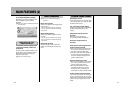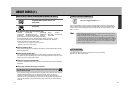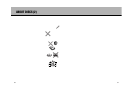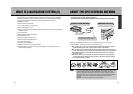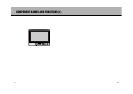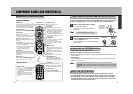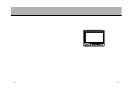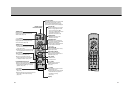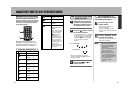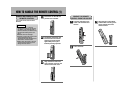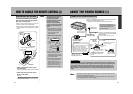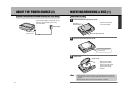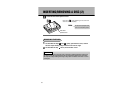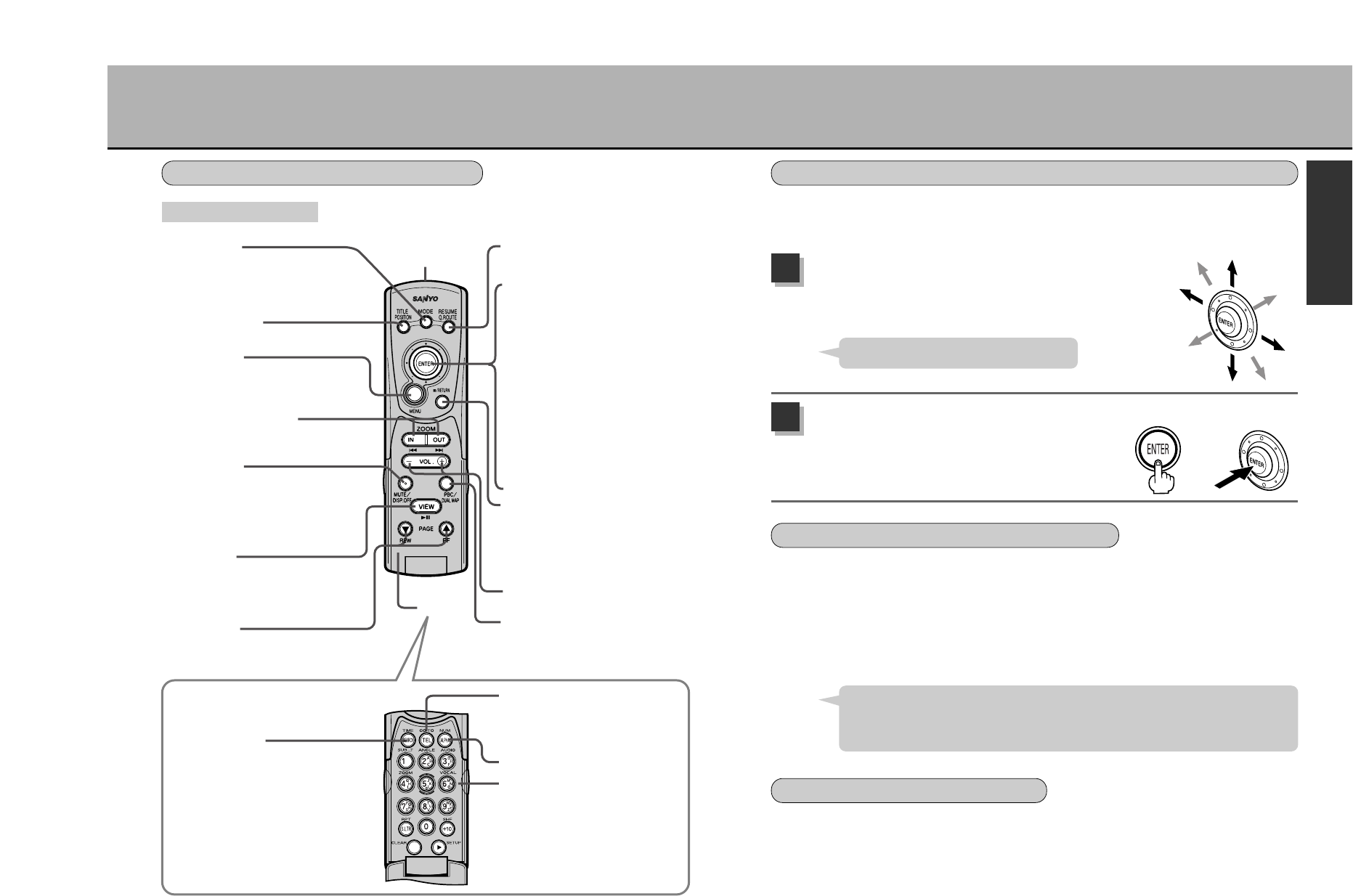
4039
COMPONENT NAMES AND FUNCTIONS (2)
Übutton
The screen will switch from the NAVI mode
to the DVD mode to the VIDEO mode (only
with a video deck/video camera connected)
every time this button is pressed. (See p.56)
Ç
button
Used for a quick route search.
(See p.66 and 67)
10-key and editing button
Used when inputting alphanumerically.
Remote control
infrared transmitter
Flip-top
Ébutton
¡Displays the menu screen.
¡Pressing for over 1.5 seconds will switch to
the image adjustment mode. (See p.178)
à
button / âbutton
IN/OUT buttons Enlarge (IN) Reduce (OUT)
(See p.60)
Q
button
¡This cuts the sound output. Press again to
return the sound. (See p.40)
¡Press over 2 seconds to erase the screen.
Press again for over 2 seconds to
redisplay the screen. (See p.40)
è
button
¡Pressing this button when the telephone
number input screen is displayed will
show the map that corresponds with the
inputted number.
¡Pressing when the ABC input screen is
displayed will start a search for the
inputted point of interest or geographic
name.
Joystick (u)
¡Used when changing the position
display map and when selecting items
appearing on the screen. (See p.40)
¡When in image adjustment mode, use
the vertical Joystick (d) to select
items to adjust and the lateral Joystick
(s) to perform the adjustment. (See
p.178 to 180)
Ä
button
¡This button executes the item selected
on the screen. (See p.40)
¡Press while the screen is displaying a
map and a quick menu will appear.
(See p.70)
Å
button
¡Press this button to move the display
back one screen when using the menu.
(See p.40)
¡
Pressing while in image adjustment
mode will cancel that mode. (See p.180)
Öbutton
– : reduce volume, + : increase volume
á
button
Every time this button is pressed, the map
display switches from 3D view to planimetric
map (North Up) to planimetric map (Heading
Up). (See p.59)
ã
button
Press for the next/previous page when the
display is incomplete on only one screen.
ê
button
Ebutton
This button displays the telephone
number input screen when searching
for a destination by telephone number.
é
button
Every time this button is pressed, the
screen toggles between double screen
display and full screen display. (See p.115)
Ñbutton
Displays the present location map. (See p.62)
Flip-top opened
Select a menu (item) on the screen.
Use the joystick to select.
The joystick can be moved in 8 different
directions.
1
Press (execute) the selected menu (item).
Press the Ä button.
The unit executes the item selected and displays
the next screen.
2
To use this unit, selecting and pressing (executing) the menus (items) appearing on
the screen is the most basic operation. This operation is performed using the cursor
key and the Ä button. Learn how to use them well for smooth operation.
REMOTE CONTROL
OPERATING THE NAVIGATION UNIT
HOW TO USE THE JOYSTICK AND THE Ä BUTTON
* The illustration
on the right
represents the
remote control.
Use the joystick also to move the map.
Hint
MAIN UNIT
REMOTE
CONTROL
HOW TO USE THE Å BUTTON
The Å button has two functions.
¡Returns the display to the previous screen. (Cancel)
Pressing when effectuating settings will cancel the settings and return the display to the
previous screen.
¡Ends settings
Pressing after having completed setting the unit will update the settings and return the
display to the map screen.
Within the operation procedures described in this manual, instances when the
Å button is to be pressed (such as after completing the settings) are clearly
indicated. At other times, pressing this button will advance the display to the previous
screen.
Hint
ABOUT THE Q BUTTON
¡Pressing the Q button will display “MUTE” and temporarily cut off the
sound. Pressing once more will erase the “MUTE” display and return the sound.
¡Pressing Q for over 2 seconds will indicate “DISPLAY OFF” for roughly 3
seconds and blacken out the image on the screen. Pressing once more for over 2
seconds will return the image on the screen.
I
N
T
R
O
D
U
C
T
I
O
N