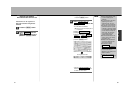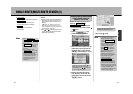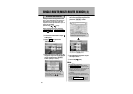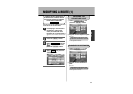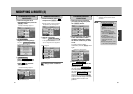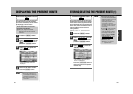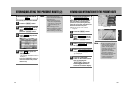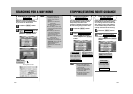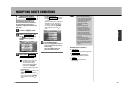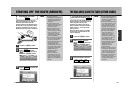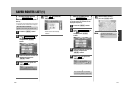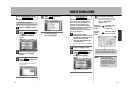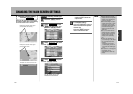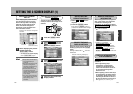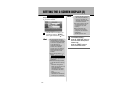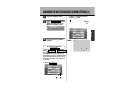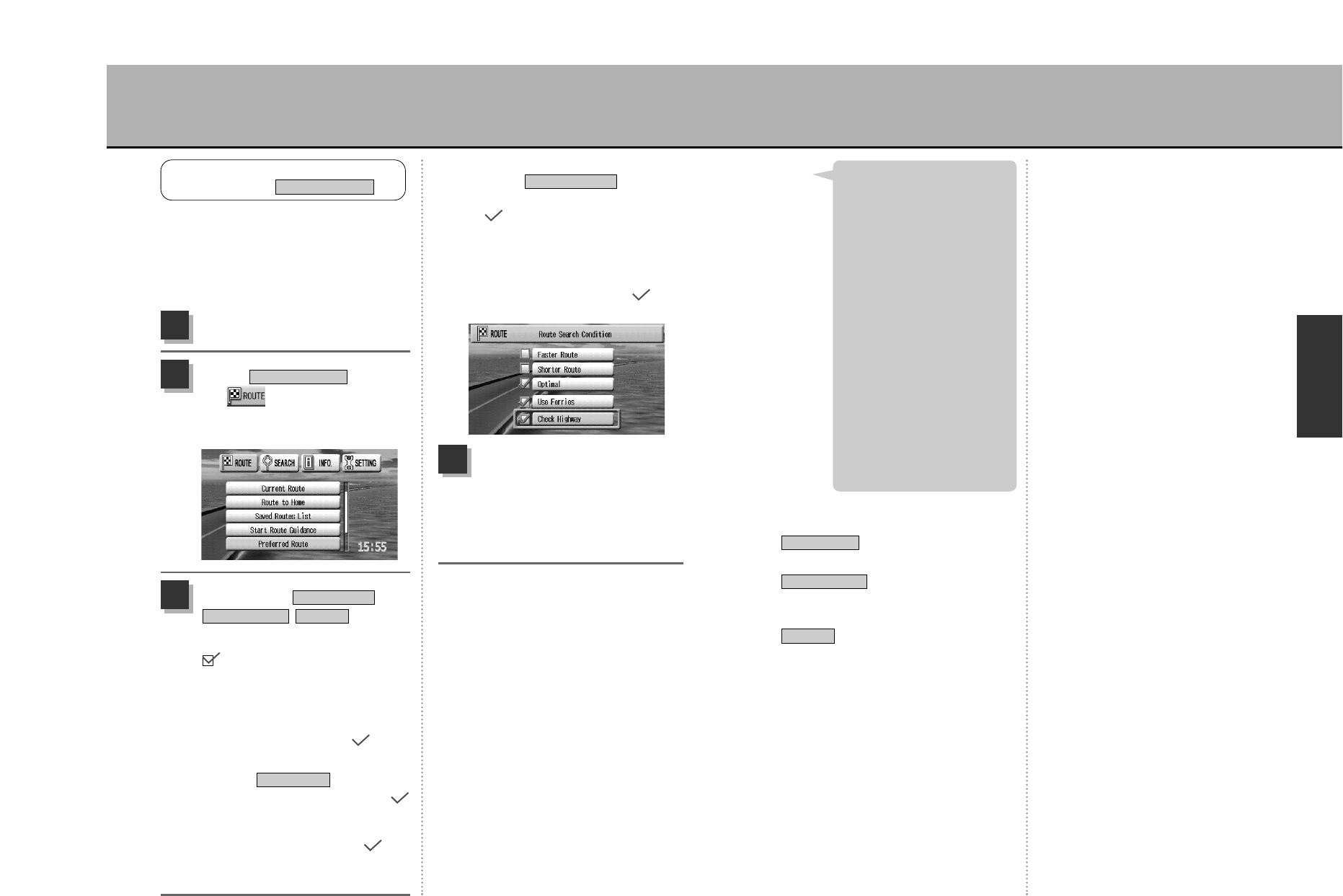
106
N
A
V
I
105
MODIFYING ROUTE CONDITIONS
Change the search conditions for
quick/single/multiple/home route
searches. (Even search conditions in
the route setting process can be
modified for single and multiple route
searches.)
MODIFY ROUTE SEARCH
CONDITIONS
Preferred Route
Press the É button.
1
Select from
the drop-down menu
and press the Ä
button.
Preferred Route
2
Select either /
/ and
press the Ä button.
... Indicates that the route was
set under that condition.
To effectuate a change,
select the desired condition
and press the Ä
button to indicate a mark.
OptimalShorter Route
Faster Route
3
< If using ferries
Select and press the
Ä button to indicate a
mark.
To change, press the Ä
button again to erase the
mark.
Use Ferries
< If checking Highway
Select and press
the Ä button to indicate a
mark.
If the point (departure, waypoint or
destination) is near highways, a
verification message will appesr.
To change, press the Ä
button again to erase the
mark.
Check Highway
To complete setting…
press the Ñ button to
return the screen to the present
location map.
Press the É button to
return to the menu screen.
4
Settable search conditions
¡
Search for a route prioritizing highways .
¡
Search for a route prioritizing the
shortest driving distance possible.
¡
The navigation unit searches
automatically.
Optimal
Shorter Route
Faster Route
¡Even if having set Shorter
Route, if the distance between
the departure and destination
points exceeds 120 miles, a
route search may be
effectuated prioritizing
highways.
¡Even if having set “Use
Ferries” to include ferry
seaways in the route search,
should there not exist any
such seaways between the
departure and destination
points (not in the map disc),
the search will provide a route
over land.
¡Even if having set “Use
Ferries”, the search result may
not include ferry seaways.
¡The search conditions set here
will be used for the next route
search.
Hint