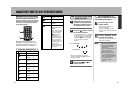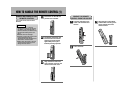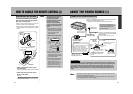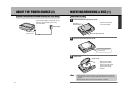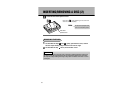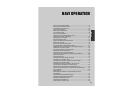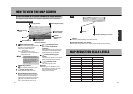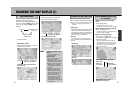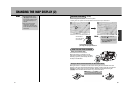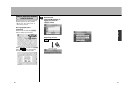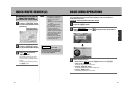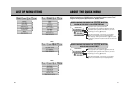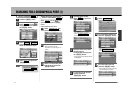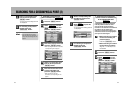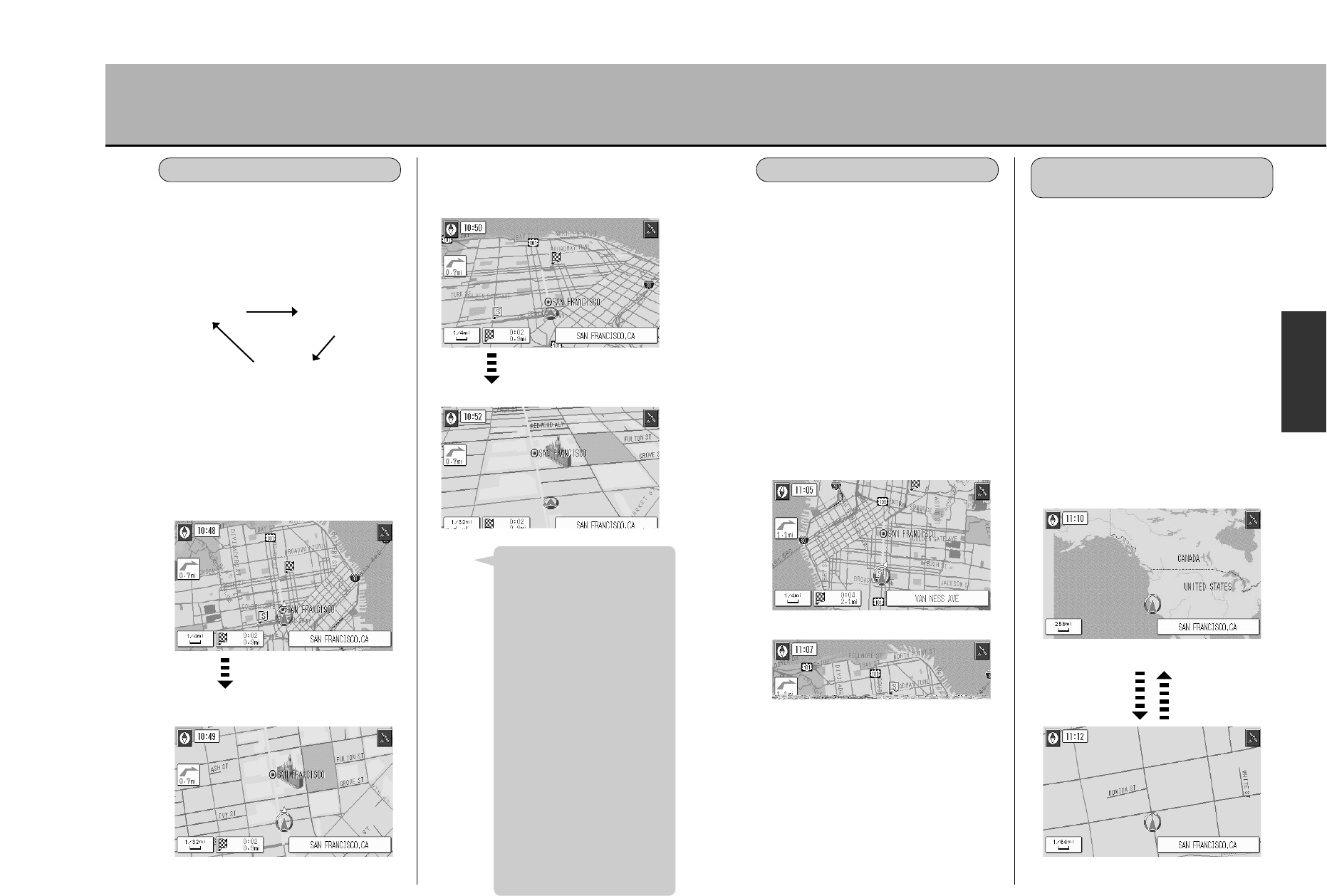
60
N
A
V
I
59
Most detailed level for the
planimetric map screen.
Press the
à button.
Press the
â button.
Broadest level for the planimetric
map screen.
Heading Up
North Up
When in planimetric map screen
The map’s display direction can be changed.
zSee p.116, “Select the map display method”.
See p.113, “Changing the main screen
settings”.
¡Heading Up
With the heading always towards the top
of the screen, the mark indicating your
vehicle and the screen’s orientation can
be coordinated. The map rotates along
with the veering of the vehicle.
¡North Up
If a moving map is confusing, set the
screen to show the northern direction as
the top.
CHANGING THE MAP DIRECTION
¡When enlarging the map (detailed
map)
Press the à button.
* A detailed map showing a 1-level
enlargement of the present map is displayed.
¡When reducing the map (broad map)
Press the â button.
* A broad map showing a 1-level reduction of
the present map is displayed.
¡When free-zooming the map
Press down on the à (map
enlargement) or â (map reduction)
button continuously.
* The map reduction scale level presently
displayed changes 1 level at a time. Lifting
your finger will stop at that reduction scale
level. Lift your finger when the desired
reduction level appears.
ENLARGEMENT/REDUCTION
OF THE MAP
CHANGING THE MAP DISPLAY (1)
Planimetric screen
This map screen appears as if looking
directly down from above.
3D View
Map screen showing a view looking
down and forward from above.
Planimetric map screen showing
an urban area
3D View of an urban area
Press the à button.
Press the à button.
3D View Planimetric screen
(North Up)
Planimetric screen
(Heading Up)
There are 3 types of map screens available:
planimetric map screen (North Up),
planimetric map screen (Heading Up) and
3D View. Press the ä button to switch
screens. Every time the ä button is
pressed,
SWITCHING MAPS
…are inter-switched.
About the planimetric map
screen
¡A “¡” mark indicates your
vehicle at full stop.
About 3D View
¡When in 3D View, the map
scroll may be a bit slow.
¡The heading direction is always
towards the top of the screen.
¡Street and area name displays
appearing in the foreground
and background of the screen
may differ.
¡In order to keep the screen
display from becoming too
cluttered, character spacing is
thinned out depending on the
screen being viewed. The
character display may vary
when the screen is changed
and the same character may
not be displayed. Similarly,
multiple display of street names
may also occur.
Hint