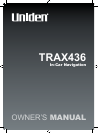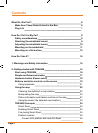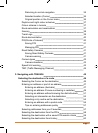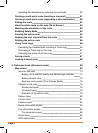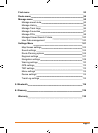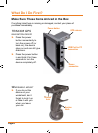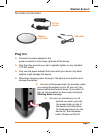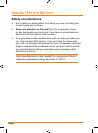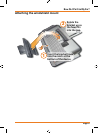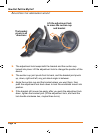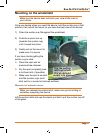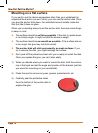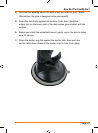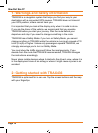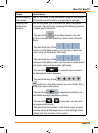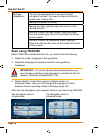Page 4
Selecting the destination by entering its coordinate 60
Creating a multi-point route (inserting a via point) 61
Creating a multi-point route (appending a new destination) 62
Editing the route 63
View the whole route on the map (Fit-to-Screen) 64
Watching the simulation of the route 64
Enabling Safety Mode 65
Pausing the active route 65
Deleting the next via point from the route 65
Deleting the active route 66
Using Track Logs 66
Recording the travelled path (creating a Track Log) 66
Simulating a Track Log on the map 67
Changing the colour of a Track Log 67
Saving a route 67
Loading a saved route 68
4: Reference book (Advanced mode) 69
Map screen 69
Icons on the map 73
Battery, GPS position quality and Vehicle type indicator 73
Status indicator strip 75
Nexttworouteevents(TurnPreviewelds) 76
Objects on the map 78
Streets and roads 78
3D object types 78
Elements of the active route 78
Detour menu 80
Cursor menu 81
Position menu 83
Route information screen 84
Trip information screen 86
Trip computer screen 89
Quick menu 89
GPS data screen 91