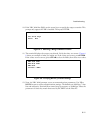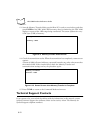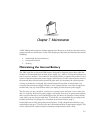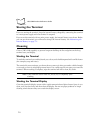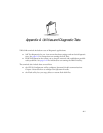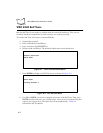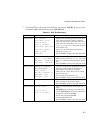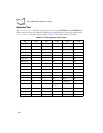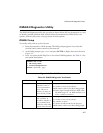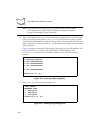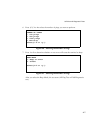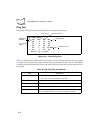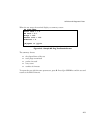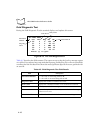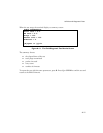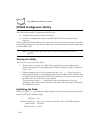A-5
Utilities and Diagnostic Tests
DIAG24 Diagnostics Utility
The DIAG24 Diagnostics utility lets you ping an Access Point (AP) on the network as a way
to identify possible problems with wireless network communication. DIAG24 has two
options, with the same series of set-up menus for both options.
DIAG24 Setup
To run the utility and set up for the tests:
1. Boot the terminal to a DOS prompt. The DOS prompt appears if you boot the
terminal and it cannot connect to the network.
2. At the DOS prompt, type
DIAG24
and press ENTER to display the screen shown in
Figure A-3.
3. Press 1 to select the AP Ping Test or 2 to select Field Diagnostics. See Table A-3 for
test option descriptions.
Figure A-3. The DIAG24 menu
Table A-3. DIAG24 Diagnostic Test Details
Test Name Purpose What it Checks
AP Ping Test Runs a series of ping
tests that are not re-
tried on transmission
errors. This test is
intrusive, as pings are
sent as fast as possible.
Cnt: ping test count.
Err: number of errors (lost packets).
AP: ID number of the Access Point being pinged.
RS: Radio Signal Strength Indicator (RSSI) value.
The RSSI range is 0 - 99. RSSI should be over
25 for a reliable connection.
Field Diagnostics Identifies potential
radio problems. It
determines whether or
not a communication
problem is in the radio
portion of the network.
Cnt: ping test count.
Err: number of errors (lost packets).
Rty: number of retries.
ms: number of milliseconds for the ping test.
AP: ID number of the Access Point being pinged.
DIAG24 ver x.xx
1. AP Ping Test
2. Field Diagnostics
Select [1-2 or ‘Q’]