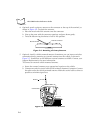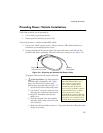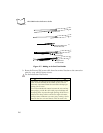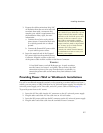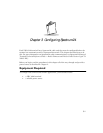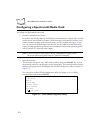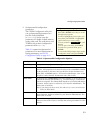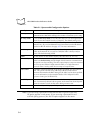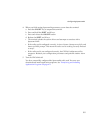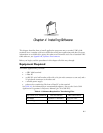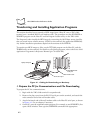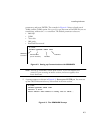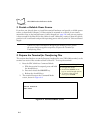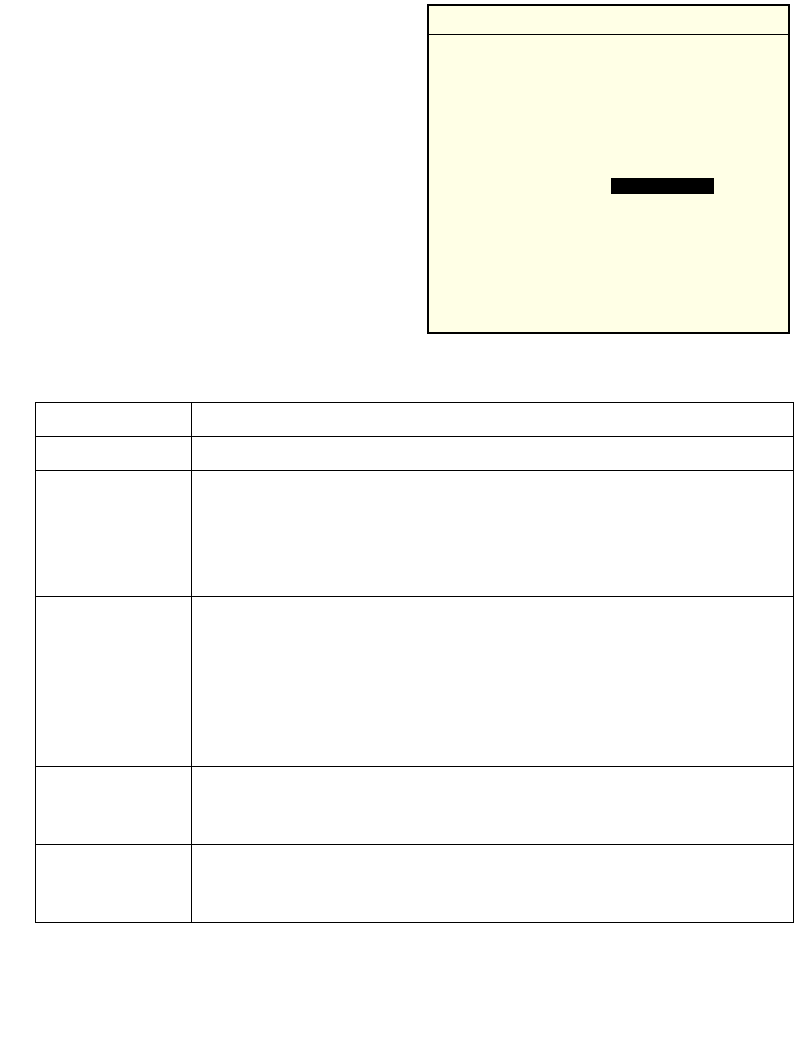
3-3
Configuring Spectrum24
3. Set Spectrum24 configuration
parameters.
The CFG24 Configurator utility lets
you set Spectrum24 parameters in a
text file on the RAM disk
(D:\net.cfg). It also saves the
parameters in a buffer in flash memory
on the radio card. The radio driver and
TCP/IP stack get their configuration
parameters from net.cfg.
Table 3-1 summarizes Spectrum24
parameters. For more information on
setting parameters, see CFG24
Configurator Utility on page A-12.
Table 3-1. Spectrum24 Configuration Options
Option Description
View Config Displays the current Spectrum24 configuration.
ESS Id or Net Id A radio network ID that lets you differentiate between different radio
networks. All equipment on one network must use the same ESS Id or Net Id.
Set this parameter to the same value specified for the Spectrum24 Access
Points (APs). An ESS Id requires a 32-character alphanumeric value. A Net
Id requires a three-character hexadecimal value (101 to 1FE).
Subnet Mask The network uses a Subnet Mask to determine whether or not one device can
communicate directly with another (e.g., a terminal trying to communicate
with a host computer). The Subnet Mask depends on your facility’s IP address
allocations. Set this option as advised by your Network Administrator. The
default value is 255.0.0.0
Note: If you change the boot mode, the value set by a server overrides this
value. See Boot Mode.
Default Router The Default Router is the node address that receives all packets destined for
remote networks. Set this as advised by your Network Administrator. The
default value is 0.0.0.0
MU IP Address If a terminal is using a fixed IP address, enter it in this field. Networks use IP
addresses to determine where to send data that is being transmitted over the
network.
Configuration Note: Navigating the Menus
To navigate through the menus:
• Press UP or DOWN arrow keys to scroll
through menu options.
• To select, highlight the menu option you
want, then press ENTER. A highlighted
option shows up in reverse video.
• To erase an entire entry, press CTRL, and
then D.
• To erase part of an entry, press BACK.
• To return to a previous menu, press
CLEAR.
• To exit to the DOS prompt, return to the
Configurator menu and press CLEAR.
reverse video