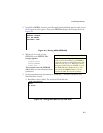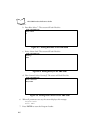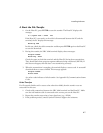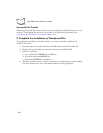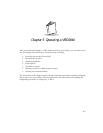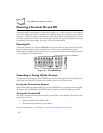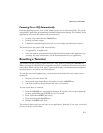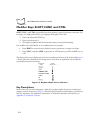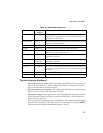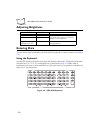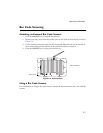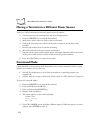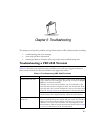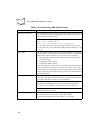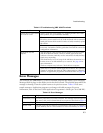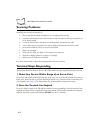5-5
Operating a VRC 6940
Table 5-1. Special Key Sequences
Tips for Using the Keyboard
" Press only one key at a time, unless instructions specifically tell you to press two
keys at the same time (e.g., when resetting the terminal). Pressing two or more
keys at the same time can cause an error.
" Press keys in the correct sequence. If an applications lists keys in a sequence, press
the keys one at a time in the order they are listed.
" Auto-repeat feature. Some applications use the configurable auto-repeat feature
of the keyboard. If they do, when you press and hold a key, the character will
repeat until you release it.
If a key is pressed immediately after a modifier key, the modifier sequence affects
only the first occurrence of the character key. For example, if you press SHIFT,
and then press and hold A, the terminal generates: Aaaaa.
Function Access
Method
Description
SHIFT SHIFT key After you press SHIFT, the next key you press appears in
uppercase (for an alpha key), or as a punctuation mark or
symbol (for a number key).
CAPS LOCK FUNC, L Places the whole keyboard into Caps Lock mode. Press FUNC,
L again to cancel this feature.
FUNC FUNC key A function key used to invoke special keyboard functions.
CTRL CTRL key A control key used to generate control characters.
ALT FUNC, CTRL Generates an Alt key function similar to the one found on a PC.
Invokes special keyboard functions.
F1 to F5 F1 to F5 keys Function keys F1 to F5. Their actions are controlled by
application programs.
F6 to F10 FUNC, F1 to
FUNC, F5
Function keys F6 to F10. Their actions are controlled by
application programs.
ENTER ENTER key Usually pressed after typing data or a command.
CLEAR CLEAR key This key is controlled by applications. It usually allows you to
escape from an application or screen, or clear the data entered
in a field.
Darken Screen FUNC, I Press to dim the display contrast.
Brighten Screen FUNC, J Press to brighten display contrast.