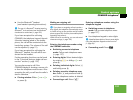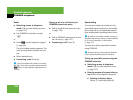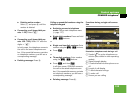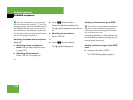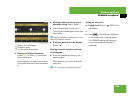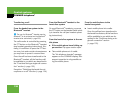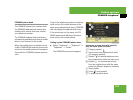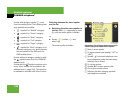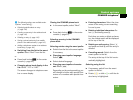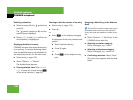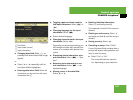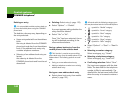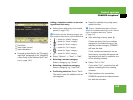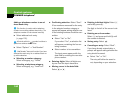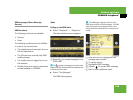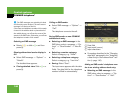139
Control systems
COMAND telephone*
̈ Switching from the list to the smart
speller: Select “Back” from the list.
or
̈ Press back button L in the center
console (
୴ page 82).
̈ Changing phone book display in the
list: Select “123” or “ABC”.
The screen changes to telephone num-
ber or name display.
Closing the COMAND phone book
̈ In the smart speller, select “Back”.
or
̈ Press back button L in the center
console (
୴ page 82).
Selecting an entry in the COMAND
phone book
Selecting entries using the smart speller
̈ Switch from the list to the smart speller
if necessary.
̈ Changing smart speller language:
Select !.
̈ Select desired language.
̈ Changing smart speller character
set: Select #.
Depending on the previous setting, you
will change to letters with special char-
acters or to numbers with special char-
acters.
̈ Entering characters: Select the char-
acters of the entry you are searching
for one by one.
̈ Deleting individual characters: Se-
lect ) and briefly press n.
Each time you enter or delete a charac-
ter, the closest match will be displayed
at the top of the list.
̈ Deleting an entire entry: Select )
and press and hold n until the entry is
deleted.
̈ Canceling search: Switch from the
smart speller to the list.
The entry at the top of the list is auto-
matically highlighted.
Selecting using the list
̈ If necessary, switch from the smart
speller to the list.
̈ Rotate ymz or slide qmr until the de-
sired entry is highlighted.
i
The following options are available under
“Options” menu item 4:
ț Displaying details about an entry
(୴ page 140)
ț Creating a new entry in the address book
(୴ page 140)
ț Deleting an entry (୴ page 142)
ț Saving a phone book entry from mobile
phone in the address book (
୴ page 142)
ț Adding a telephone number to an address
book entry (
୴ page 144)