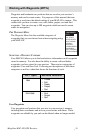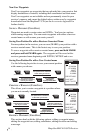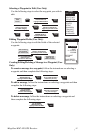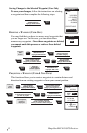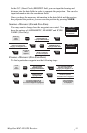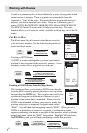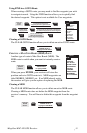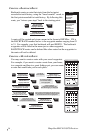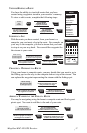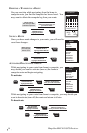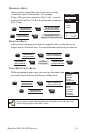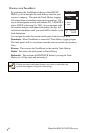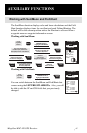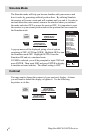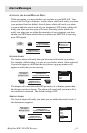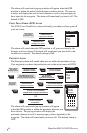Magellan MAP 410 GPS Receiver 37
VIEWING/EDITING A ROUTE
You have the ability to view/edit routes that you have
created using waypoints stored in your receiver’s memory.
To view or edit a route, complete the following steps:
INSERTING A LEG
With the route you have created, from your home to a
campsite, you can insert a leg in the route. For example, on
your way to the campsite, you find a stream that you want
to stop at on your way back. You can add the waypoint for
the stream to your route.
CHANGING A WAYPOINT IN A ROUTE
Using your home to campsite route, you may decide that you want to go to
the fishing spot on the way to the campsite and not stop at the stream. You
can replace the waypoint representing the stream with the fishing spot.
ADDING A WAYPOINT AT THE END OF A ROUTE
You may be navigating using the home to campsite route and find a great
picnic spot. You want to add this to the end of your route.
MENU
ACTIVATE
VIEW/EDIT
REVERSE
DELETE
BACKTRACK
MAP VIEW
WAYPOINTS
ROUTES
SETUP
SUN/MOON
FISH/HUNT
CONTRAST
ALARM/MSG
VIEW/EDIT
N
M
DST
m
BRG
˚
LEG
HOME
CAMP
10
30
SAVE ROUTE
From
any
screen.
MENU
Use UP/DOWN ARROW
KEYS to highlight the
route you wish to edit.
Use UP/DOWN
ARROW KEYS to
highlight ROUTES.
Use UP/DOWN
ARROW KEYS to
highlight VIEW/EDIT.
ENTER
MARK
ENTER
MARK
MENU
MENU
While viewing
the route you wish
to insert a leg into.
Use UP/DOWN ARROW KEYS
to highlight the waypoint that
you want to insert a leg before.
Use UP/DOWN
ARROW KEYS to
highlight INSERT.
Use UP/DOWN ARROW
KEYS to highlight the
waypoint you want to insert.
ENTER
MARK
ENTER
MARK
Use UP/DOWN ARROW
KEYS to highlight the category
the waypoint is located in.
ENTER
MARK
While viewing
the route you wish
to change a wpt in.
Use UP/DOWN ARROW
KEYS to highlight the waypoint
that you want to change.
Use UP/DOWN ARROW
KEYS to highlight the
waypoint you want to replace.
ENTER
MARK
ENTER
MARK
Use UP/DOWN ARROW
KEYS to highlight the category
the waypoint is located in.
ENTER
MARK
While viewing
the route you wish
to add a wpt to the end of.
Use UP/DOWN ARROW KEYS to
highlight the waypoint you want
to add to the end of your route.
ENTER
MARK
ENTER
MARK
Use UP/DOWN ARROW
KEYS to highlight the category
the waypoint is located in.
ENTER
MARK
Use UP/DOWN ARROW
KEYS to highlight the first
available dotted line of the route.