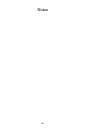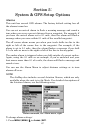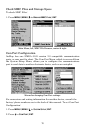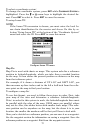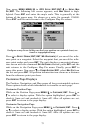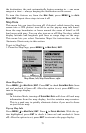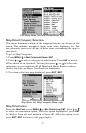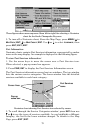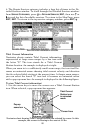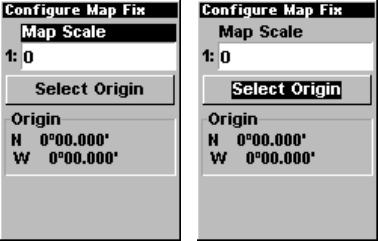
73
Now press
MENU|MENU|↓ to GPS SETUP|ENT|ENT|↓ to SETUP MAP
FIX|ENT. The following left screen appears, and MAP SCALE is high-
lighted. Press
ENT and enter the map's scale. This is generally at the
bottom of the paper map. It's shown as a ratio, for example 1:24000.
Press
EXIT and the unit returns to the Configure Map Fix screen.
Configure a map fix so AirMap can find your position on a printed chart, sec-
tional or topographical map.
Press ↓ to SELECT ORIGIN|ENT|ENT (MY WAYPOINTS) if you saved the refer-
ence point as a waypoint. Select the waypoint that you saved the refer-
ence point under and press
ENT. The unit displays a waypoint informa-
tion screen with the command
SET AS ORIGIN selected; press ENT and the
unit returns to the Configure Map Fix menu. Finally, press
EXIT to
erase this menu. Now press ↑ to
COORD SYSTEM|ENT, select MAP FIX from
the list and press
ENT. All position information now shows as a distance
from the reference point you chose.
Customize Page Displays
The Position, Navigation, and Map pages all have customizable options.
These options decide which information is viewable on each page.
Customize Position Page
While on the Position Page press
MENU|↓ to CUSTOMIZE|ENT. Press ↓ or
↑ to select a display option. With the option highlighted, press
ENT to
check it (turn on) and uncheck it (turn off.) After all options are set,
press
EXIT to return to the page display.
Customize Navigation Page
While on the Navigation Page press
MENU|↓ to CUSTOMIZE|ENT. Press ↓
or ↑ to select a display option. With the option highlighted, press
ENT to
check it (turn on) and uncheck it (turn off.) After all options are set,
press
EXIT to return to the page display.