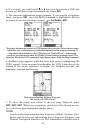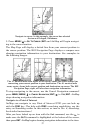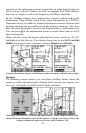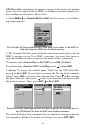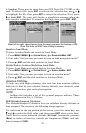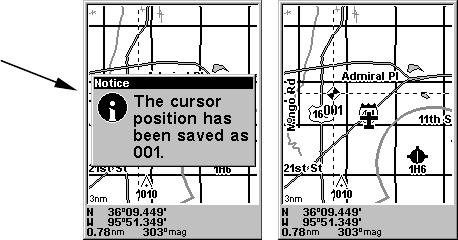
36
waypoint: 1. Press and release
ENT. 2. The CREATE WAYPOINT menu ap-
pears, with the
QUICK SAVE method selected. To place a waypoint at your
current cursor position, press
ENT. The waypoint icon appears on the
map, and a pop-up box tells you the waypoint's name (in this case, "001."
Create a waypoint. The pop-up box with waypoint name is shown at left. At
right, you can see Waypoint 001, with the default waypoint symbol.
This example shows a waypoint set at the cursor location. If the cursor
was not active, the point would be placed at the current position.
Navigate Back to a Waypoint
To navigate to a waypoint that you've created:
1. Press
FIND|↓ to MY WAYPOINTS|ENT|ENT. Press ↑ or ↓ to select from
the list the waypoint you want to navigate to, then press
ENT. Use the
navigation arrows on the Map Page or the compass rose on the HSI
Navigation Page to make your way to the selected waypoint.
To cancel navigation, press
MENU|MENU|↓ to CANCEL NAVIGATION|ENT|←
to
YES|ENT. AirMap stops showing navigation information.
Navigate to Cursor Position on Map
The Go To Cursor command navigates to the current cursor position on
the map.
To navigate to a particular location on the map, find location, then se-
lect the location with cursor. Use the Go To Cursor command to lead
you there:
1. Use the cursor (controlled by the arrow keys) with the zoom in and
zoom out keys to maneuver around the map until you find a location
you want to go to.
2. Center the cursor over the location to select it. If you have selected a
location that contains navigation information, the icon you're pointing
at will be highlighted, indicating it's selected. See the example below.
Pop-up box