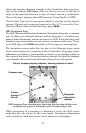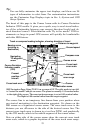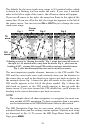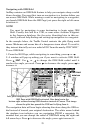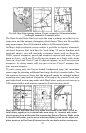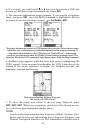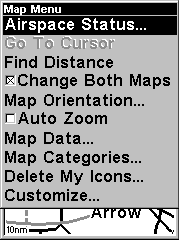
29
Tip:
In some urban areas, businesses are so close to one another that
their POI icons crowd each other on the screen. In the preceding
figure, you can see a packed string of POIs all along the west half of
11th. You can reduce screen clutter and make streets and other
map features easier to see by simply turning off the display of POIs
you're not watching for. (To see how, check the text on Map Detail
Category Selection, in Sec. 5. It shows how to use the Map Catego-
ries Drawn menu to turn individual POI displays off and on.) Even
though their display is turned off, you can still search for POIs and
their icons will pop-up when your unit finds them for you.
NOTE:
On the Map Page, the screen shows an indicator of what AirMap's
microprocessor is doing behind the scenes. In the lower right corner
of the screen, an MMC icon will flash when the AirMap is reading in-
formation from the MMC.
1. To get to Map Page: Map page is the default when AirMap is turned
on. To switch from another page to the Map Page, press
PAGE repeat-
edly until the page you want appears.
2. To get to Map Page Menu: press
MENU.
Map Menu.
Map Page Menu
The map menu has many options. It allows you to get information on
the airspace you're in with the Airspace Status command. You can also
find distances, change the orientation of your map, view map data, and
other helpful map functions. Read more about these functions in Sec. 5,
System Setup and GPS Setup Options.
Airport Orientation Page
The Airport Orientation Page is a special version of the Map Page. This
page only appears when you are navigating to an airport that has run-