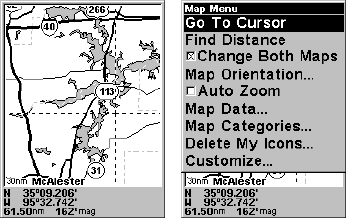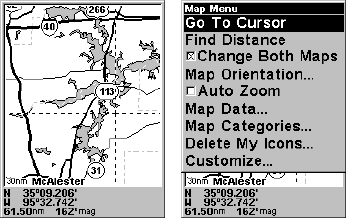
49
Navigation Menu
The Navigation Menu allows you to cancel navigation, set up alarms,
and plan or edit your route.
Map Page
The map screens show your course and track from a “bird’s-eye” view.
By default, this unit shows the map with north always at the top of the
screen. (This can be changed. See the topic Map Orientation, in Sec. 5.)
If you’re navigating to a waypoint, the map shows your starting loca-
tion, present position, course line and destination. You don’t have to
navigate to a waypoint, however, to use the map.
The Zoom In and Zoom Out keys zoom the map to enlarge or reduce its cov-
erage area and the amount of mapping detail shown. There are 39 available
map zoom ranges, from 0.02 nautical miles to 4,000 nautical miles.
NOTE:
Refer to Sec. 3, Aviation Operation, for further explanation and
more illustrations of the Map Page.
1. To get to Map Page: Map page is the default when AirMap is turned
on. To switch from another page to the Map Page, press
PAGE repeat-
edly until the page you want appears.
2. To get to Map Page Menu: press
MENU.
NOTE:
On the Map Page, the screen shows an indicator of what AirMap's
microprocessor is doing behind the scenes, similar to the floppy drive
light on a PC. In the lower right corner of the screen, a special icon
will appear and disappear from time to time. When this icon ap-
pears, AirMap is reading information from the MMC.
Map Page, left, Map Menu, right.
Map Menu
The map menu has many options. The map menu allows you to find
distances, change the orientation of your map, view map data, and
other helpful map functions.