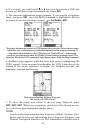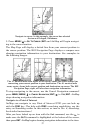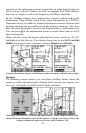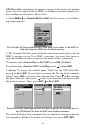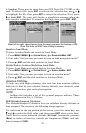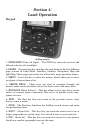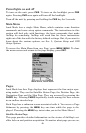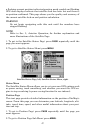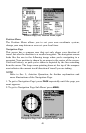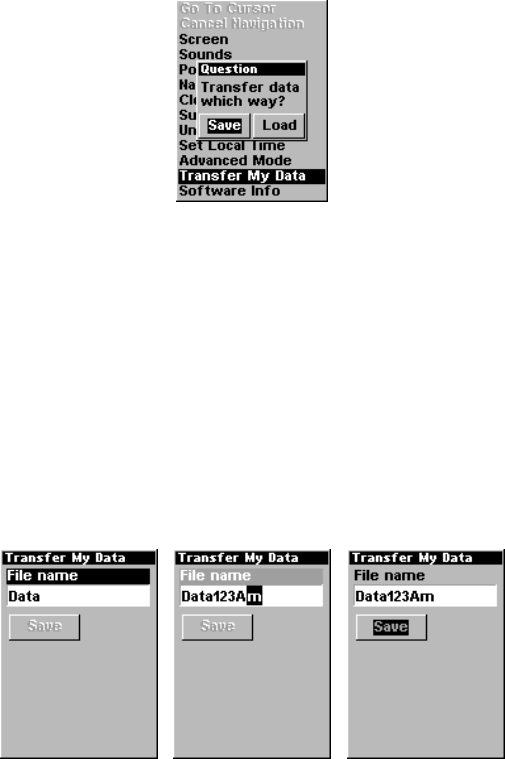
41
GPS Data files, containing waypoints, routes, trails and event marker
icons, must be copied from an MMC to AirMap's internal memory be-
fore AirMap can read them. Here's how:
1. Press
MENU|↓ to TRANSFER MY DATA|ENT and the screen in the follow-
ing image appears.
The Transfer My Data submenu asks if you want to save data to the MMC or
load data from the MMC into AirMap's memory.
2. The Transfer My Data menu includes a message which tells you if an
MMC is present or not. If no MMC is present, you must first insert a
card into AirMap in order to activate the Load or Save commands.
To transfer data from AirMap to the MMC: press
ENT (for SAVE.)
To transfer data from the MMC to AirMap: press → to
LOAD|ENT.
3. Saving: To accept the default name "Data" for the GPS Data File,
press ↓ to
SAVE|ENT. If you wish to rename the file (as in the example
below), press
ENT to activate the selection box. Press ↑ or ↓ to change
the first character, then press → to the next character and repeat until
the name is correct. Then, press
ENT|↓ to SAVE|ENT.
From left to right, these figures show the menu sequence for naming and sav-
ing a GPS Data File from an MMC into AirMap's memory.
The unit will display first a progress then a completion message when the
data transfer is finished. To return to the Page view, press
EXIT|EXIT.