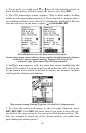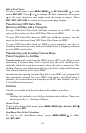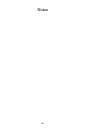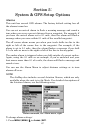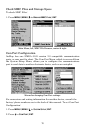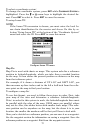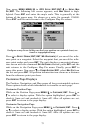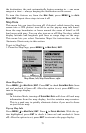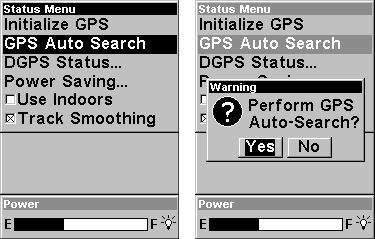
69
To change any of these settings while in Aviation Mode:
1. Press
MENU|MENU|↓ to AVIATION ALARMS|ENT.
2. Scroll ↓ or ↑ to select the desired category, then press
ENT.
3. In number boxes, press ↑ or ↓ to change the first character, then press
→ to the next character and repeat until the distance or time is correct.
4. To return to the last page displayed, press
EXIT|EXIT.
Auto Satellite Search
To lock onto the satellites, the GPS receiver needs to know its current
position, UTC time and date. (Elevation (altitude) is also used in the
equation, but it's rarely required to determine a position.) It needs this
data so that it can calculate which satellites should be in view. It then
searches for only those satellites.
When your GPS receiver is turned on for the first time, it doesn't know
what your position or elevation (altitude) is. The unit begins searching
for the satellites using data that it acquired the last time it was turned
on. This was probably at the factory. Since it's almost certain that
you're not at our factory, it's probably looking for the wrong satellites.
If it doesn't find the satellites it's looking for after a short time, it
switches to Auto Search. The receiver looks for any satellite in the sky.
Due to advanced technology, the auto search time has shrunk signifi-
cantly from the early days of GPS.
Once the unit locks onto the satellites, it should take less than a minute to
find your position the next time it's turned on, provided you haven't moved
more than approximately 100 miles from the last location it was used.
Satellite Status Menu.
You can force the unit to immediately kick into auto search mode.
Here's how:
1. Press
PAGES until you are on the "Satellites" screen.
2. Press
MENU|↓ to GPS AUTO SEARCH|ENT then ← to YES|ENT.