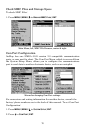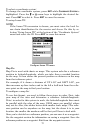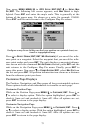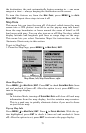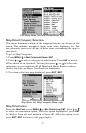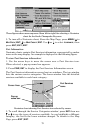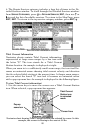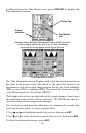76
Map Boundaries
Press
MENU|↓ to MAP DATA|ENT. Press ↓ to MAP BOUNDARIES. With the
option highlighted, press
ENT to check it (turn on) and uncheck it (turn
off). After the option is set, press
EXIT to return to the page display.
Fill Land Gray
Press
MENU|↓ to MAP DATA|ENT. Press ↓ to FILL LAND GRAY. With the op-
tion highlighted, press
ENT to check it (turn on) and uncheck it (turn
off). After the option is set, press
EXIT to return to the page display.
Map Overlays (Range Rings; Lat/Long Grid)
The map screen can be customized with rings that are 1/2 and 1/4 of the
zoom range and/or grids that divide the plotter into equal segments of
latitude and longitude.
To set range rings: Press
MENU|↓ to MAP DATA|ENT. Press ↓ to RANGE
RINGS. With the option highlighted, press ENT to check it (turn on) and
uncheck it (turn off). After the option is set, press
EXIT to return to the
page display.
To set Lat/Lon Grid: Press
MENU|↓ to MAP DATA|ENT. Press ↓ to LAT/LON
GRID. With the option highlighted, press ENT to check it (turn on) and
uncheck it (turn off). After the option is set, press
EXIT to return to the
page display.
Map Datum Selection
Maps and charts are based on a survey of the area that's covered by the
map or chart. These surveys are called "Datums." Maps that are cre-
ated using different datums will show the same latitude/longitude in
slightly different locations.
All datums are named. The GPS system is based on the WGS-84 da-
tum, which covers the entire world. Other datums may also cover the
entire world, or just a small portion of it. By default, your position
shows using the WGS-84 datum. However, it can show your position
using one of 191 different datums.
To change the datum:
1. Press
MENU|MENU|↓ to GPS SETUP|ENT|↓ to MAP DATUM|ENT.
2. Scroll ↓ or ↑ to select the desired datum, then press
ENT.
3. To return to the last page displayed, press
EXIT|EXIT.
A list of the datums used by this unit is in the back of this manual.