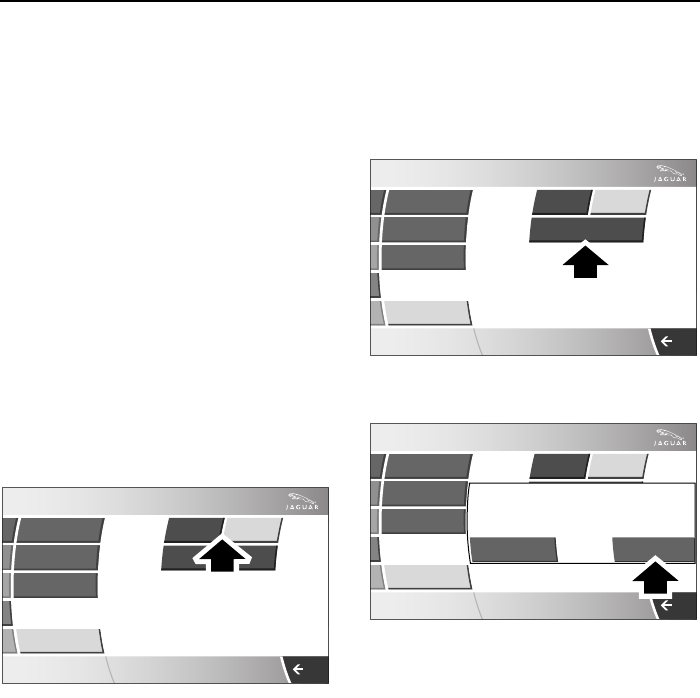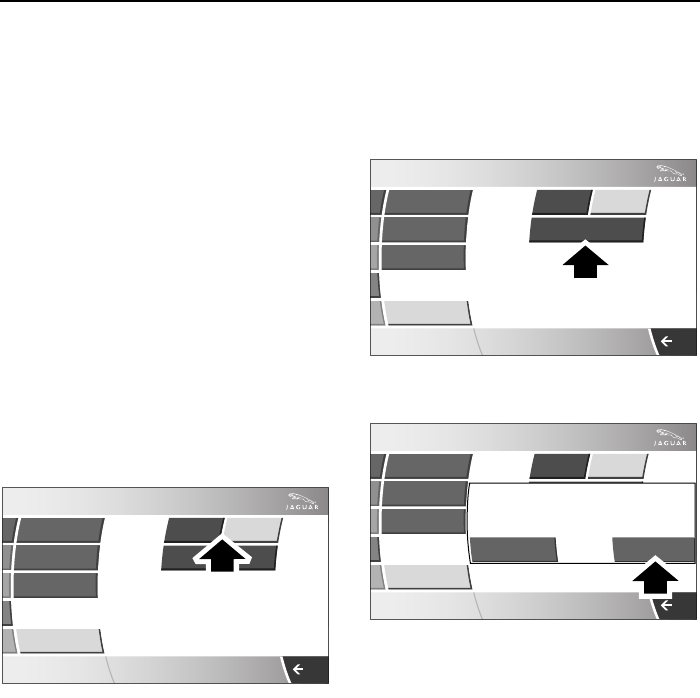
Telephone
216
L
Note: It may take several minutes to copy
the phone book to the vehicle, depending
on the phone and number of entries
stored. The telephone system may not be
operational during this period.
Auto download
Any phone numbers stored in your cell
phone book can be copied to the
vehicle’s phone system.
If auto download is ON, the cell phone
phonebook will be transferred to the
vehicle every time the phone is connected
(docked).
This feature will only work on phones that
support AT Phonebook Profile, refer to
your phone’s handbook.
To change auto download: Select Phone
options 1. Press Phonebook 3, see
Phone options.
Select Off or On.
Erase entire phonebook
To erase the entire phone book directory:
Select Phone options 1, see page see
Phone options on page -215. Press
Phonebook 3.
Select Erase entire phonebook.
A pop-up window alerts you, that you are
about to Erase entire phonebook. Select
OK to remove all names from the vehicle
directory.
To delete one or more names but not all,
see Names on page -218.
Note:
This feature deletes phonebook entries
stored in the vehicle memory and not
those stored in the cell phone memory.
Register
Voice mail
Answer options
Phone
Phone options
12 : 26 pm
Erase entire phonebook
Off On
Auto
Download
JAG0550NAS
Register
Voice mail
Answer options
Phone
Phone options
12 : 26 pm
Erase entire phonebook
Off On
Auto
Download
JAG0551NAS
Register
Voice mail
Answer options
Phone
Phone options
12 : 26 pm
Start manual download
Erase entire phonebook
Off On
Auto
Download
OK
Phone
Cancel
Erase entire phonebook
JAG0552NAS