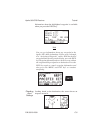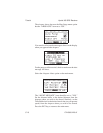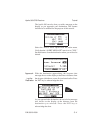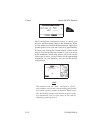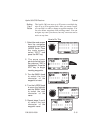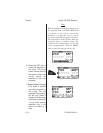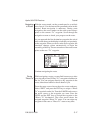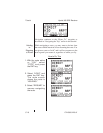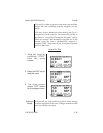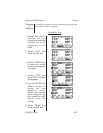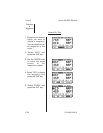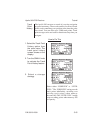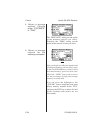Navigating
a Route
With the route started, set the ground speed to a realistic
rate of travel. Use the instructions presented earlier in this
tutorial. Route navigation is underway. During route
navigation, the arrow marker on the route screen always
points to the current “To” waypoint. Scroll through the
navigation screens to check your progress on the route.
As you approach the first destination waypoint, the arrival
alert screen shows on the display toindicateyourproximity
to the waypoint. When you arrive at the first waypoint, the
simulator changes course automatically to begin the
second leg ofthetrip. The arrow markeron the route screen
points to the new “To” waypoint.
Continue navigating the route.
Route
“Direct To”
While navigatinga route,you may findit necessary to alter
your trip and proceed “Direct To” a waypoint elsewhere in
the list. You can navigate directly to any waypoint in the
route, either those behind or those ahead of you.
From the route screen choose the active route underway.
Select “EDIT” and press the ENT key to assign a “Direct
To” waypoint fromthe list.Turn the LARGE knobto move
the arrow cursor to the waypoint you want. Press the
GOTO and the ENT keys to assign the waypoint as the
“Direct To” destination. The route screen shows the
assigned waypoint “Direct To” status. You can assign any
waypoint in the route a “Direct To” status at any time.
Apollo 360 GPS Receiver Tutorial
P/N 560-0123-01 C-17