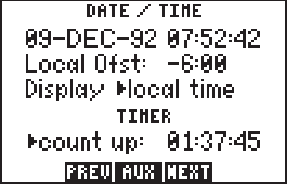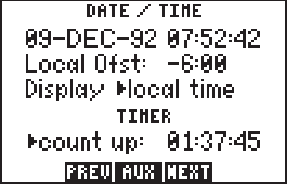
6-5
· Press ENT.
· The on/off cyclic field is highlighted. If the alarm is not turned on,
press CLR.
To set the alarm clock...
· Highlight the alarm clock time and enter the desired alarm time.
NOTE: The alarm time may be either UTC or local time depending
on the setting on the Date/Time Page. (See Section 6.5.)
· Press ENT.
· The on and off cyclic field is highlighted. If the alarm is not turned
on, press CLR.
The graphic CDI may be configured to the desired scale and steering
orientation. Scale settings of ±.10, .50, 1.00, 5.00, 10.0, or 50.0 units
(nautical miles, statute miles, or kilometers) are available. The scale
setting represents the distance from center of the CDI to either end. You
may change the scale setting by highlighting the “CDI Scale” field and
pressing CLR. The CDI “Steer To” orientation determines how you
interpret the “D-Bar” when it moves. You may select “Steer to >Center”
or “Steer to >D-Bar” by highlighting that field and pressing CLR. A
“Steer to Center” orientation, in effect, displays your position as the “D-
Bar” and the center of CDI is the desired track. Thus, when you are off
course, you would steer towards the center of the scale. A “Steer to D-
Bar” orientation is just the opposite. The “D-Bar” represents the desired
track and the center of the scale represents your position. When you are
off course, you then steer towards the “D-Bar”.
6.5DATE/TIME
The Date/Time Page displays the
UTC (Coordinated Universal Time
or Greenwich Mean Time) date and
time. The local offset or time
difference is shown on the next line.
For time zones west of the UTC
zone, enter a negative offset. (The
minus sign is on the “9” key.)
Appendix E contains a list of time
offsets.
The cyclic field for “Display” options determines which time, UTC or
Local, will be displayed on other GPS 75 pages. To change this option,
highlight this field and press CLR.