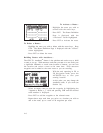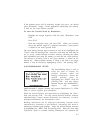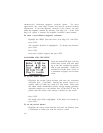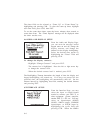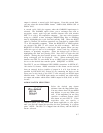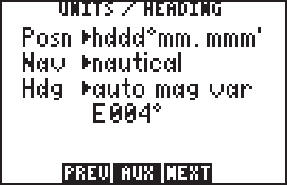
6-3
If the planned course will be primarily straight line travel, you should
select “Resolution” storage. In this application, considerably less memory
is used for the same distance traveled.
To store the Ground Track by Resolution...
· Highlight the storage frequency field and select “Resolution” with
CLR.
· Press ENT.
· Enter the resolution range, and press ENT. When your position
moves this defined range off a projected courseline, a new position
is added to the stored ground track.
The track storing function may be turned on and off by highlighting the
“Track>” field and pressing CLR. From this same field, the track may be
set to “wrap” around through available memory (deleting the oldest
track information and using the memory to store the new track position).
The amount of memory, used at any given moment, is shown on the
bottom line. When available memory is filled or the track is no longer
needed, it may be cleared by highlighting “Clear?” and pressing ENT.
6.3UNITS/HEADING SETUP
The Units/Heading Page is used to
select the units to display for
position, distance, speed and
heading information. Select the
desired position units by
highlighting the “POSN” field and
pressing CLR. You may choose
between degrees only (hddd.ddddd°);
degrees and minutes
(hddd°mm.mmm’); degrees, minutes and seconds (hddd°mm’ss.s”); UTM/
UPS; or various regional grid coordinates.
Select the desired distance and speed units by highlighting the “NAV”
field and pressing CLR. You may choose between nautical (nautical
miles/knots/feet), statute (statute miles/miles per hour/feet), or metric
(kilometers/kilometers per hour/meters) units.
Heading information can be displayed referencing magnetic north
(automatically calculated or user-defined), referencing true north or
referencing calculated grid headings. Select the desired heading reference
by highlighting the “HDG” field and pressing CLR. When the “Auto Mag
Var[iation]” option is selected, heading information will reference the