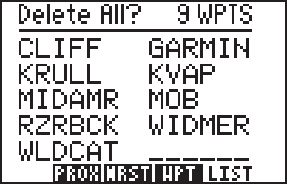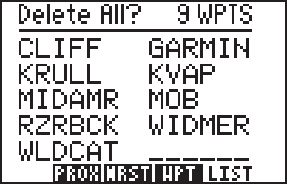
3-6
3.5WAYPOINT LIST
The Waypoint List Page allows viewing of the stored waypoints in the
unit. The list may be scrolled, with the arrow keys, to view all the
waypoints. From this page, waypoints may be selected for deletion,
renaming, or to activate a direct GOTO. (See Section 3.7.)
To delete a waypoint...
· With the arrow keys, place the
cursor on the desired waypoint.
· Press CLR and ENT.
· The Confirmation Page is
displayed. Press ENT to confirm
or CLR to cancel.
NOTE: If you attempt to delete a proximity or route waypoint, a message
will be displayed. You must delete the proximity alarm or the route
before you can delete the waypoint.
To rename a waypoint...
· With the arrow keys, place the cursor on the desired waypoint.
· Type in a new name for the waypoint and press ENT.
· The Confirmation Page is displayed. Press ENT to confirm the
name change or CLR to cancel.
To delete all waypoints...
· With the arrow keys, place the cursor over the “Delete All?” field
and press ENT.
· The Confirmation Page is displayed. Press ENT to confirm the
deletion of all waypoints or CLR to cancel.
NOTE: The “Delete All?” selection will delete all routes and proximity
waypoints as well.
3.6AUTOSTORE
The AutoStore
TM
function allows you to capture your position at the
touch of a button for future reference. This function saves your current
position in a waypoint. Additionally, you may record your navigation
path by inserting the captured waypoints into a route (see Section 4.6).