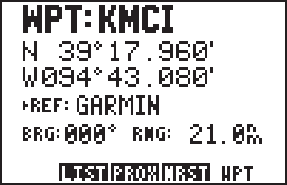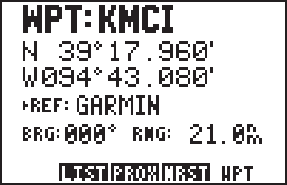
5-2
To set a proximity waypoint...
· Select the Proximity Waypoint Page with the PROX softkey.
· Select a blank waypoint name field with the arrow keys.
· Enter the waypoint name. (NOTE: If neither the waypoint name
nor the location exists in memory, the Waypoint Definition Page
will be displayed. You must then enter the waypoint location. See
Section 3.4 to create a waypoint.)
· Press ENT.
· Enter the proximity alarm distance.
· Press ENT to enable proximity alarm.
If the newly created proximity alarm circle overlaps with an existing
proximity alarm circle, you will be informed of the overlap with the
message “Proximity Overlap”. As long as the overlap remains, this
message will be displayed each time the GPS 75 is turned on. (WARNING:
If you enter the overlap area, the unit will only inform you of the nearest
waypoint.)
5.3REFERENCE WAYPOINTS
In section 3.4, we discussed creation of waypoints by entering the
latitude and longitude position. Another way to create a waypoint is by
referencing an existing waypoint. By indicating the bearing and range
from a reference waypoint, the GPS 75 is able to compute a latitude and
longitude location for the new waypoint.
To create a waypoint by
referencing another...
· Select the Waypoint Definition
Page with the WPT softkey.
· Highlight the WPT name field and
enter the new waypoint name.
· Press ENT.
· Highlight the “>Ref:” field and enter the existing waypoint that
will be used as reference. (If the reference field is not currently
shown, highlight that cyclic field and press CLR until it is displayed.)
· Press ENT.