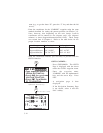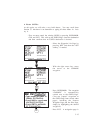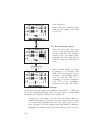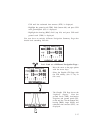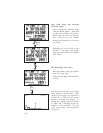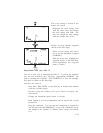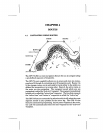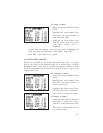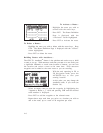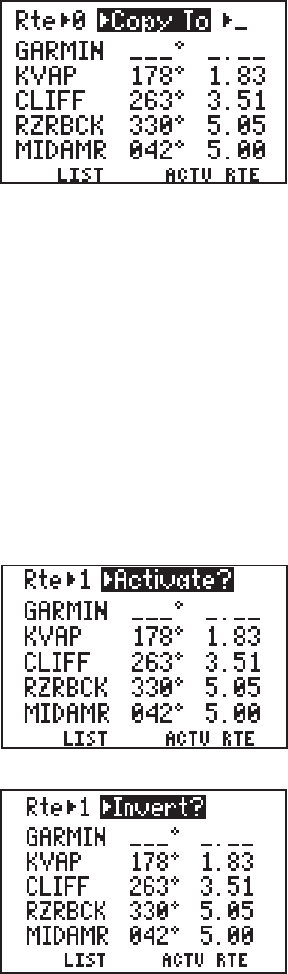
4-3
To copy a route...
· Select the Route Definition Page
(RTE).
· Highlight the route number field
and select the route number to
copy from with CLR.
· Highlight the route action field
with the arrow keys and press
CLR until “>Copy To>” is
displayed.
· A third field now appears in the top right corner. Highlight this
field and select the destination route number with CLR.
· Press ENT. The route is now copied.
4.3ACTIVATING ROUTES
Routes are activated on the Route Definition Page also. You may
activate any route in the displayed order, or in reverse order. (NOTE:
Remember, when a new route is activated, the previous contents of route
0 will be overwritten. If you wish to save route 0, be sure to copy it to an
empty route first.)
To activate a route...
· Select the Route Definition Page
(RTE).
· Highlight the route number field
and select the route number to
activate with CLR.
· Highlight the route action field,
and with CLR select “>Activate?”.
· Press ENT to activate the route.
To invert a route...
· Follow the same steps as above for
activating a route, but select,
“>Invert?” at the route action field.
· Press ENT to activate the route in
an inverted order.