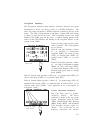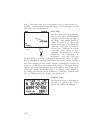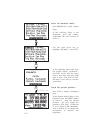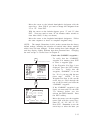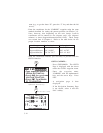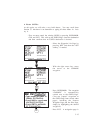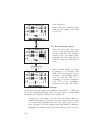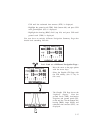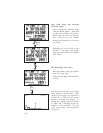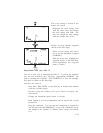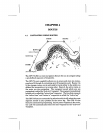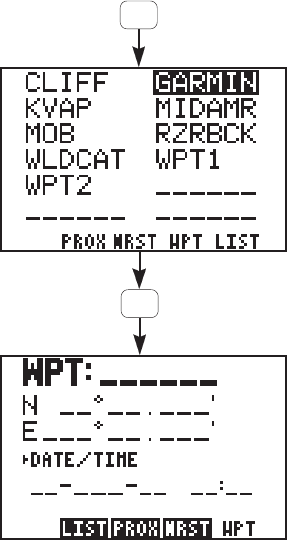
3-13
· Move the cursor to the latitude hemispheric designator with the
arrow keys. Press CLR if you need to change this designator from
“S” to “N”. Press ENT.
· With the cursor on the latitude degrees, press “3” and “9”, then
ENT. (You may need to enter “0” for minutes and/or seconds to
clear these fields, if they are shown.)
· Move the cursor to the longitude hemispheric designator. Follow
the same sequence as above to complete longitude entry.
NOTE: The sample illustrations in this section assume that the factory
default settings, including the selection of nautical units (knots, nautical
miles), have not been changed. If these settings have been changed, the
unit may display slightly different data than presented here. Changing
the unit set-ups is covered later in Chapter 6.
Check the GARMIN waypoint...
· To verify that the “GARMIN”
waypoint is in memory, press WPT
to select a waypoint page.
· If the Waypoint List Page is not
displayed, press the LIST softkey
to select it. Verify that the
waypoint, “GARMIN”, is on the
list. If it is, you may skip the next
three steps. NOTE: If the
Waypoint List Page is full, use the
arrow keys to scroll through the
rest of the list until you locate the
“GARMIN” waypoint.
· If the “GARMIN” waypoint is not
listed, you must add it to the GPS
75's memory before you can
activate the GOTO function. Press
the WPT softkey.
· Move the cursor over the waypoint
name field with the arrow keys.
Enter “G”, “A”, “R”, “M”, “I”, “N”.
Press ENT. Remember to use the
arrow keys to select the letter you
WPT
WPT
*Plus LIST softkey if needed