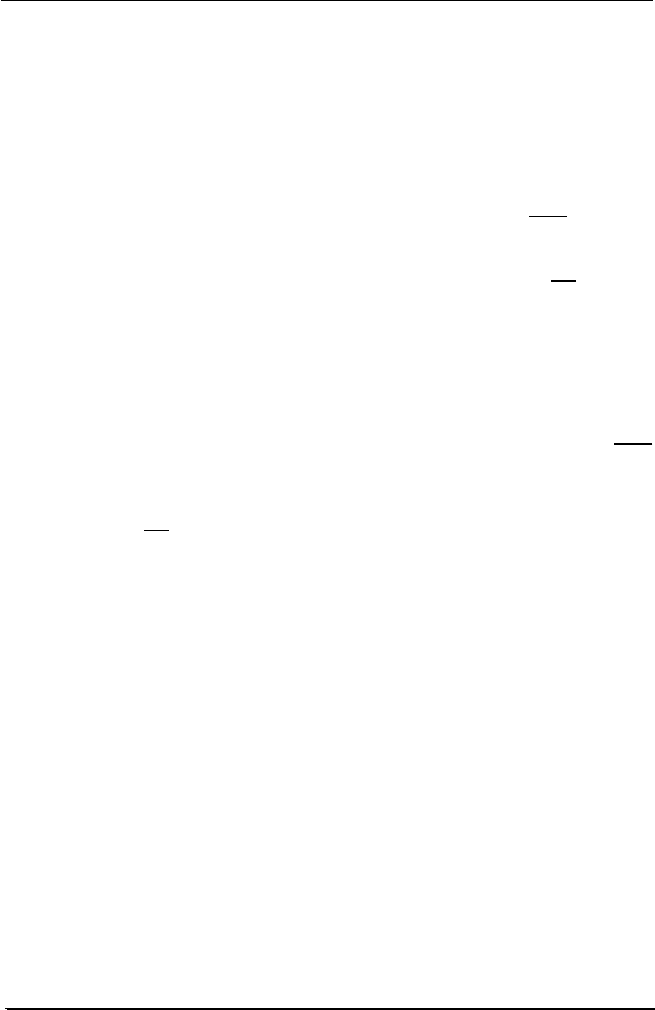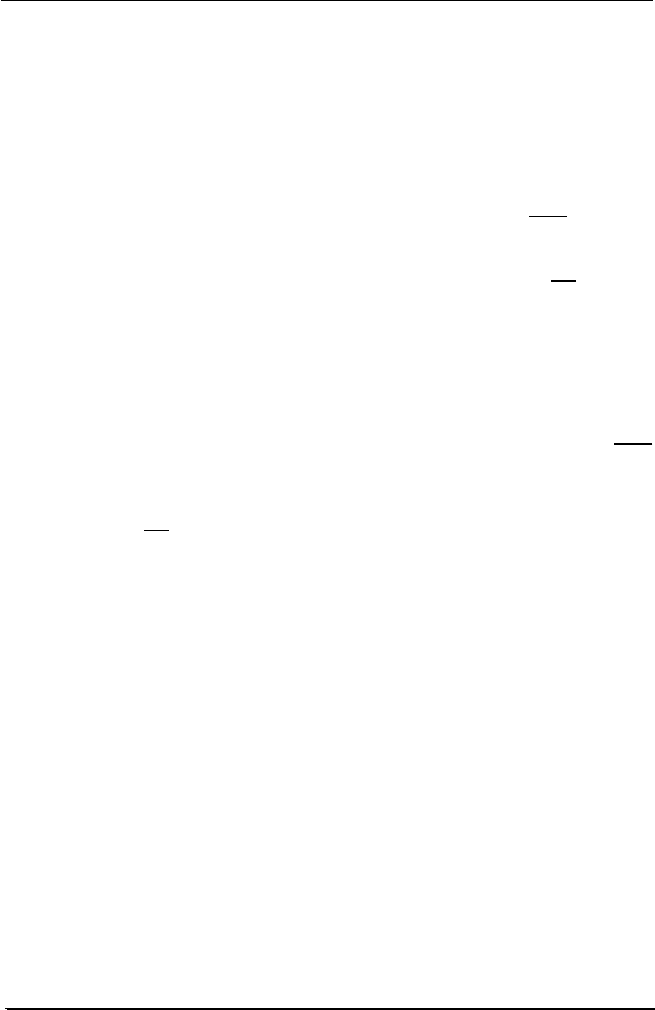
System manual MeDis 5MP1HM 51
Setting the Resolution of Your 5MP1HM
Once you have completed the installation of the display driver, you
need to set the resolution for each display connected to each
controller.
1. To set the resolution for your high resolution display(s), right click
on the desktop and select Properties.
SPECIAL NOTE: If you are using the VGA capabilities of your
BarcoMed 5MP1HM, the resolution for the virtual display will be set
to a VGA resolution of 640 x 480 pixels. If you are NOT using the
VGA capabilities of your BarcoMed 5MP1HM, the display may not
be enabled yet. To enable the display check the Extend my
Windows desktop onto this monitor checkbox. Do not click the
Apply button at this time.
2. Select the Settings tab (see figure 26 on the next page). Now
select the rectangle that represents the first high resolution display
attached to the BarcoMed Display Controller you are working with.
SPECIAL NOTE: If you are using the VGA capabilities of your
BarcoMed Display Controller, the resolution for the first display will
still be set to a VGA resolution of 640 x 480 pixels. If you are
NOT
using the VGA capabilities of your BarcoMed Display Controller,
the display may not be enabled yet. To enable the display check
the Extend my Windows desktop onto this monitor checkbox.
Do not click the Apply button at this time.
Note: Since Windows XP will not let you detach the primary
display, you may need to temporarily make another display the
primary display.
3. For the display which is still attached click on the Advanced
Button.
4. Select the Adapter tab and then click on the List All Modes
button. Select the resolution and refresh rate that your high
resolution display supports from the dialog box and click OK.
Note: In the Adapter box, the Adapter string shows if this display is
the First View or the Second View attached to the Display
Controller. Please make a note of this, so that you can arrange the
displays in the correct order later.
5. Click OK on the bottom of the Adapter Control Panel. If the
OK button on the bottom of the Adapter Control Panel is not
visible, press CTRL+Enter to select OK.
6. Click OK in the Windows will now apply your new desktop
settings dialog box. Your high resolution display(s) should now
synchronize and display the Windows desktop.
7. Click Yes when asked, Your desktop has been reconfigured. Do
you want to keep these settings?
BarcoMed driver and software installation