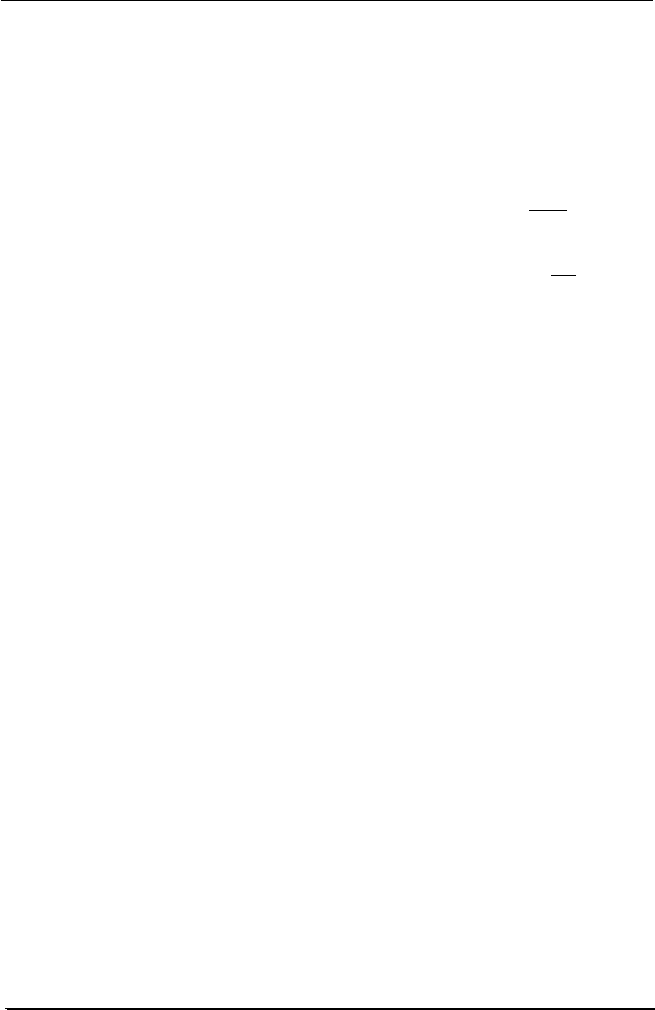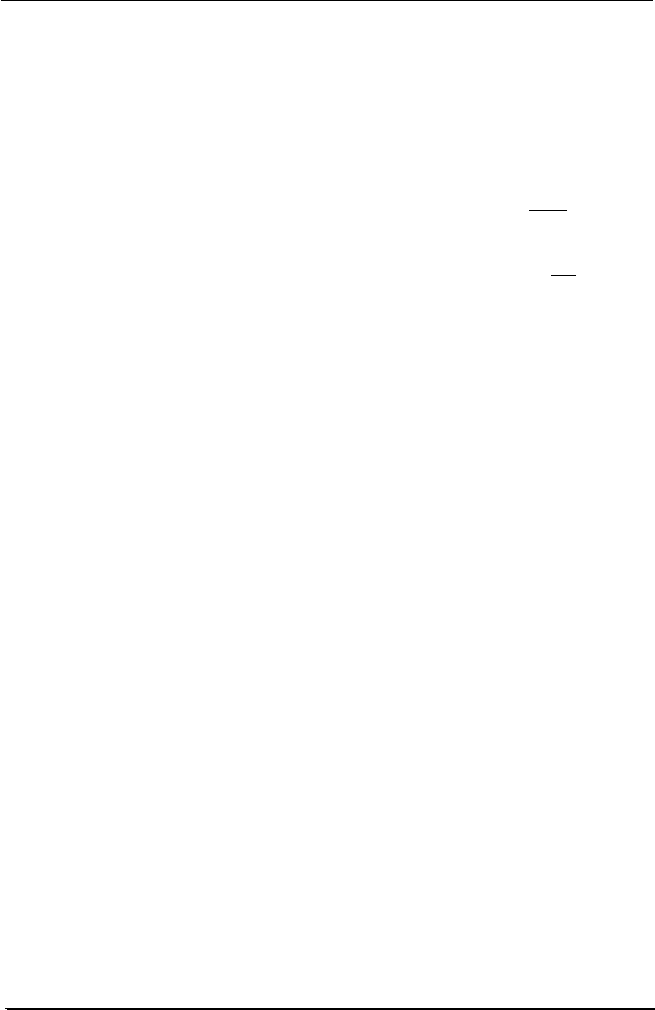
System manual MeDis 5MP1HM 38
Setting the Resolution of Your 5MP1HM
1. To set the resolution for your high resolution display(s), right click
on the desktop and select Properties. Select the Settings tab
(see figure 16). Now select the rectangle that represents the
virtual display of the BarcoMed 5MP1HM Display Controller you
are working with.
SPECIAL NOTE: If you are using the VGA capabilities of your
BarcoMed 5MP1HM, the resolution for the virtual display will be set
to a VGA resolution of 640 x 480 pixels. If you are NOT using the
VGA capabilities of your BarcoMed 5MP1HM, the display may not
be enabled yet. To enable the display check the Extend my
Windows desktop onto this monitor checkbox. Do not click the
Apply button at this time.
2. Click on the Advanced Button.
3. Select the Adapter tab and then click on the List All Modes
button. Select the desired resolution from the list and click OK.
The chart on the next page contains a partial list of the possible
Windows virtual desktop resolutions that might be available for
your configuration.
For example:
2048x2560256 at 71Hz.
NOTE: If you are using dual-headed display controllers, the
resolution will be the size of your virtual desktop.
4. Click OK on the bottom of the Adapter Control Panel. If the
OK button on the bottom of the Adapter Control Panel is not
visible, press the Tab key once and then Enter to select
OK.
5. Click OK in the Windows will now apply your new desktop
settings dialog box. Your high resolution display(s) should now
synchronize and display the Windows desktop.
6. Click Yes when asked, Your desktop has been reconfigured. Do
you want to keep these settings?
Repeat steps 1 6 for each BarcoMed 5MP1HM Display Controllers
installed in your system.
BarcoMed driver and software installation