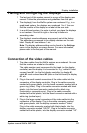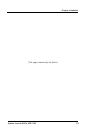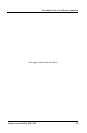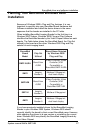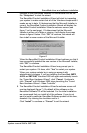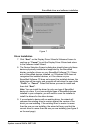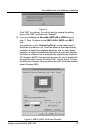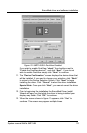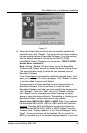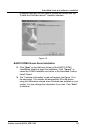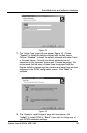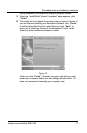System manual MeDis 5MP1HM 30
contents of your BarcoMed Software CD and double click on the
file: Setup.exe to start the wizard.
The BarcoMed Product Installation Wizard will start by inspecting
your system to make certain that all of the Windows components it
needs are up to date. If it determines that the Microsoft Installer is
current, the BarcoMed Product Installation Wizard will display the
BarcoMed Product Installation Wizards welcome screen (see
figure 7 on the next page). If it determines that the Microsoft
Installer is either out of date or missing, it will display the screen
shown in figure 6 below. Click OK to continue, the wizard will
then install a newer version of the Microsoft Installer.
Figure 6
When the BarcoMed Product Installation Wizard advises you that it
has successfully installed the new version of the Microsoft Installer,
click OK to continue.
The BarcoMed Product Installation Wizard may prompt you to
restart your system. If it does, click Yes to restart your system.
When your system restarts log in using an account with
administrator privileges. If you are installing the BarcoMed 5MP2
AURA or 5MP1HM, Windows 2000 will again automatically launch
the Found New Hardware Wizard, click Cancel. Continue to
click Cancel until Windows 2000 stops launching the Found
New Hardware Wizard - Video Controller.
6. The BarcoMed Product Installation Wizards welcome screen will
now be displayed (figure 7). By default all the software on the
BarcoMed Software CD will be selected. For the initial installation
we recommend that you install all of the software. If you do not
want to install a particular BarcoMed Software product at this time,
deselect it by clearing the checkbox next to it.
Click Install to continue or Cancel to exit the wizard.
BarcoMed driver and software installation