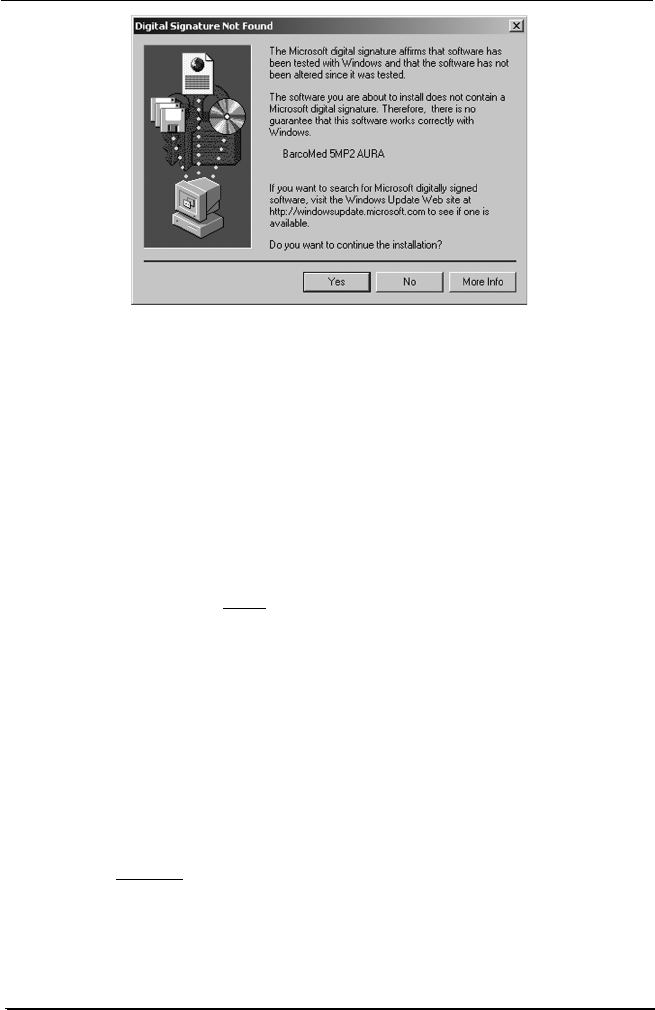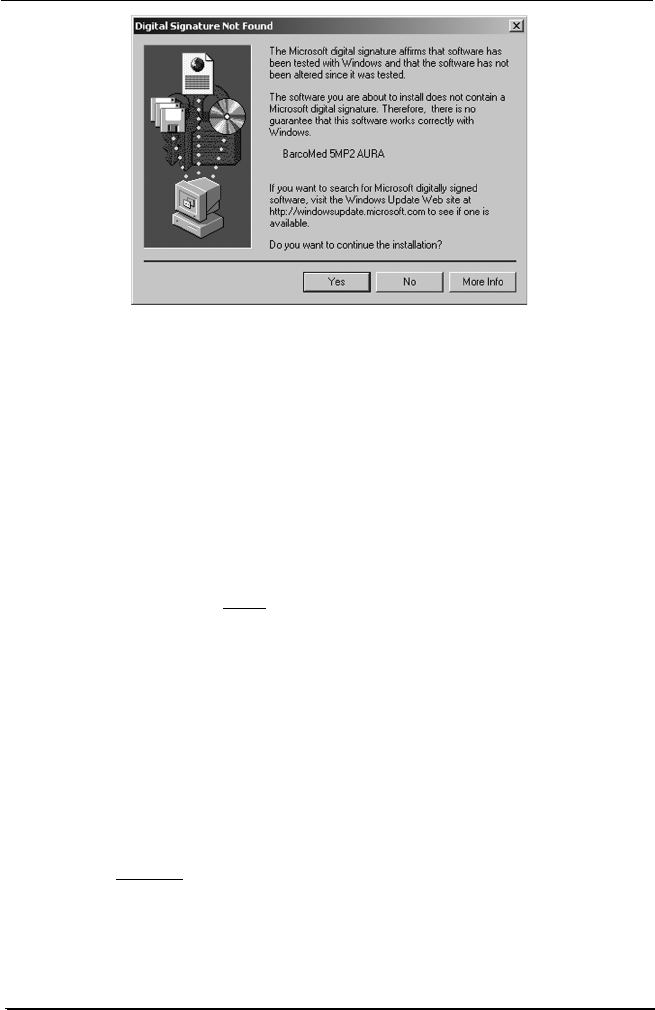
System manual MeDis 5MP1HM 34
Figure 11
14. When the Wizard tells you that it has successfully installed the
selected driver, click Finish. The wizard will now begin installing
the next selected piece of BarcoMed Software. If you are working
with the default selections, this will be the BARCO DPMS
InstallShield Wizard. Please turn to the section, BARCO DPMS
Screen Saver Installation.
Note: Clicking Cancel will also return you to the BarcoMed
Product Install Wizard, but will not delete the Barco Display Driver.
The wizard will also begin to install the next selected piece of
BarcoMed Software.
If the Wizard failed to successfully install the selected driver, it will
warn you (see figure 12 on the next page). Click Finish to return
to the BarcoMed Product Install Wizard.
The wizard will now begin installing the next selected piece of
BarcoMed Software. If you do not want to install the other
BarcoMed Software until after you have installed the display driver,
click Cancel. Then click Yes, then click Finish and then
click Back and try reinstalling the driver following the steps
above or using the steps outlined in Reinstalling or Updating your
BarcoMed Drivers section found later in this chapter.
Special Note5MP2 AURA, 5MP2 or 4MP2 Only: If you installed
the BarcoMed 5MP2 AURA, 5MP2 or 4MP2 driver with DualView
disabled, Windows 2000 will still show two devices installed for
each BarcoMed 5MP2 AURA, 5MP2 or 4MP2 Display Controller
installed under Display Adapters in the Device Manager Control
Panel. The second device will be disabled. This is normal. Do
NOT try to enable any of the disabled display adapters. If you wish
BarcoMed driver and software installation