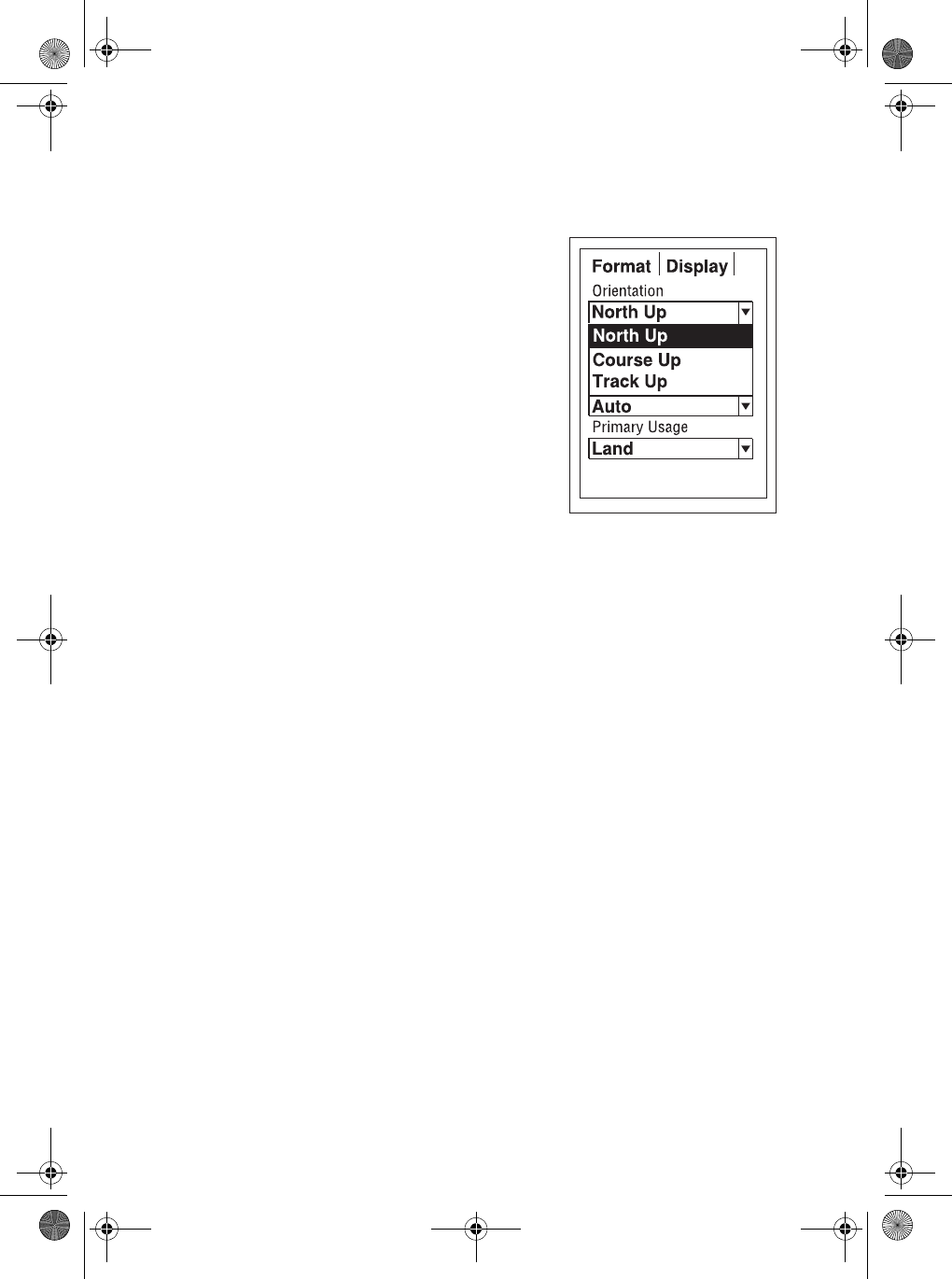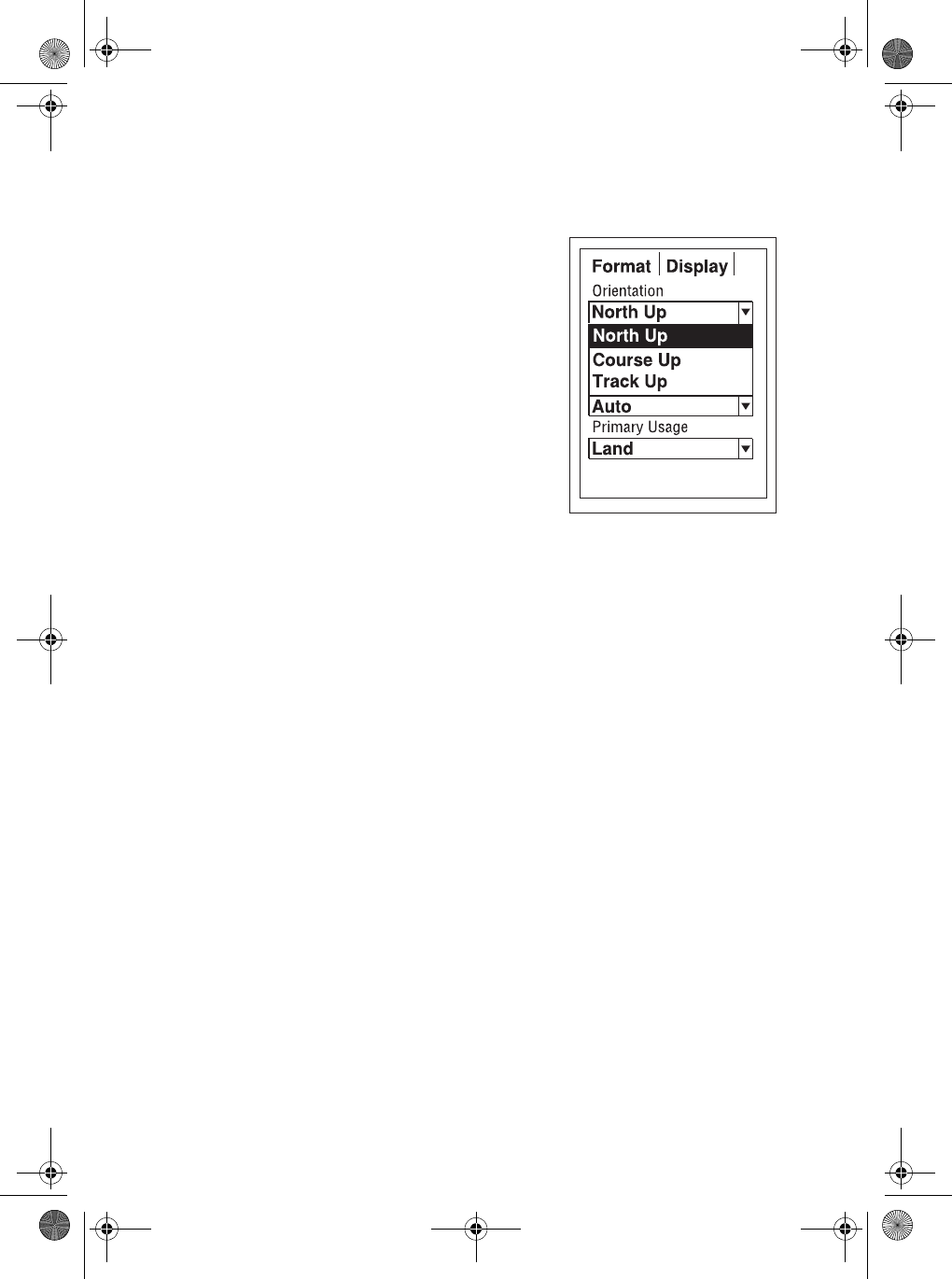
78
b. Use S and T to select the
orientation you want, and press
[ENTER]. The options are:
z North Up - North is at the top of the
screen.
z Course Up - The heading of the
active leg of the active route is at
the top of the screen. If no route is
active, the orientation is North Up
until a route is activated
z Track Up - Your heading (the
direction you are travelling) is at
the top of the screen.
Detail
You can set the detail of the map to: highest, high, medium, low, or
lowest. This changes the zoom level that displays different map
objects (cities, highways, labels, etc.). If you have set a zoom level
and the display is too cluttered, set the map detail to a lower level;
conversely set it to a higher level to view more detail. The default
is Medium:
a. Use S and T to move to the next parameter,
Detail, and
press [ENTER].
b. Use S and T to select the orientation you want, and press
[ENTER].
Selecting Track Mode
The Track Mode determines how often the MYSTIC stores track
points.
zSetting the mode to OFF stops the MYSTIC from saving any new
track points.
zIn Auto or Auto Detailed mode, the MYSTIC uses a method
for track point storage that maximizes memory.
Using Auto, you will see more points on and near turns and less
points on straight stretches of the map. You also have the
option of selecting fixed intervals for track point storage.
Auto Detailed functions the same as Auto, but the base
rate of track points saved is increased. This allows a more
detailed track then
Auto to be taken, while saving memory
over a fixed rate.
Mystic OM.book Page 78 Wednesday, October 22, 2003 8:59 PM