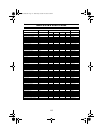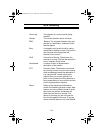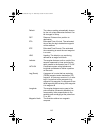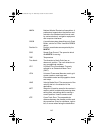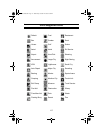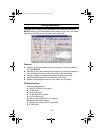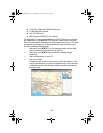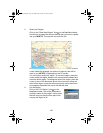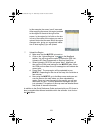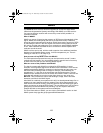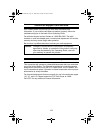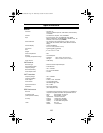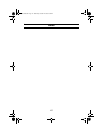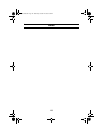121
In this example, the name “socal” was used.
After supplying the name, this region is added
to the region list found at the right of the
screen. In the region list, left click on the box
in front of the name of the region you want to
upload. Notice that the area within the region
changes color, giving you a graphical indica-
tion of what region(s) you will upload.
7. Upload the Region
a. Make sure that the MYSTIC is turned on.
b. Click on the “Upload Regions” icon on the MapSend
toolbar. You will be given the option of Upload to GPS Unit,
Upload to SD Card Programmer or Store on Hard Drive.
c. Select Upload to GPS Unit and press “Next”. MapSend will
then poll the COM ports looking for the MYSTIC radio. When
the COM port has been found, a message box will indicate the
correct port.
d. Press “Next”. The map region will be uploaded to your
MYSTIC. Depending on the size of the map, this could take a
few minutes.
e. Now using the MYSTIC, go to the Map screen and zoom out
over the area on the map where you have uploaded the
region. Once you have zoomed out far enough, you will see
the outline of a box. This box represents the region that you
just uploaded. This portion of the map now has detailed street
and points of interest information.
In addition to the Quick Reference Guide enclosed with your CD, there is
also a complete User Manual available within the software. Just click on
the H
elp Menu.
Mystic OM.book Page 121 Wednesday, October 22, 2003 8:59 PM