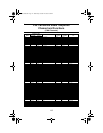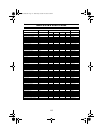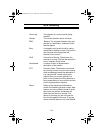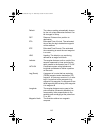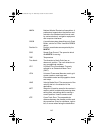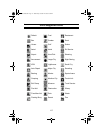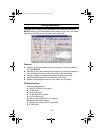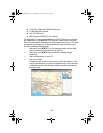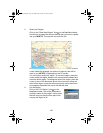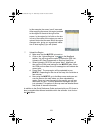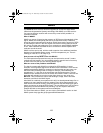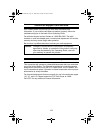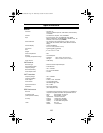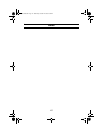120
5. Select your Region
Click on the “Draw New Region” icon on the MapSend toolbar.
Use the tool to select the area on the map that you want to upload
into your MYSTIC. The map will now look like this:
Here is the region selected for this example. When you move the
cursor inside the rectangle, the amount of memory that will be
used in your MYSTIC is displayed on the PC screen.
You can further modify this region. To move the region, place the
cursor inside the region. Keep the left mouse button pressed and
move the entire region. To change the size of the region, place the
cursor on any of the black dots found in the corners or along the
sides of the region, press the left mouse button move the mouse
to increase or decrease the size of the defined area.
6. Cut the Region
Click on the “Cut Region” icon on the
MapSend toolbar. You will be prompted to
provide a name for this region. Use a name
that will help you identify which part of the
country this region is for.
Mystic OM.book Page 120 Wednesday, October 22, 2003 8:59 PM