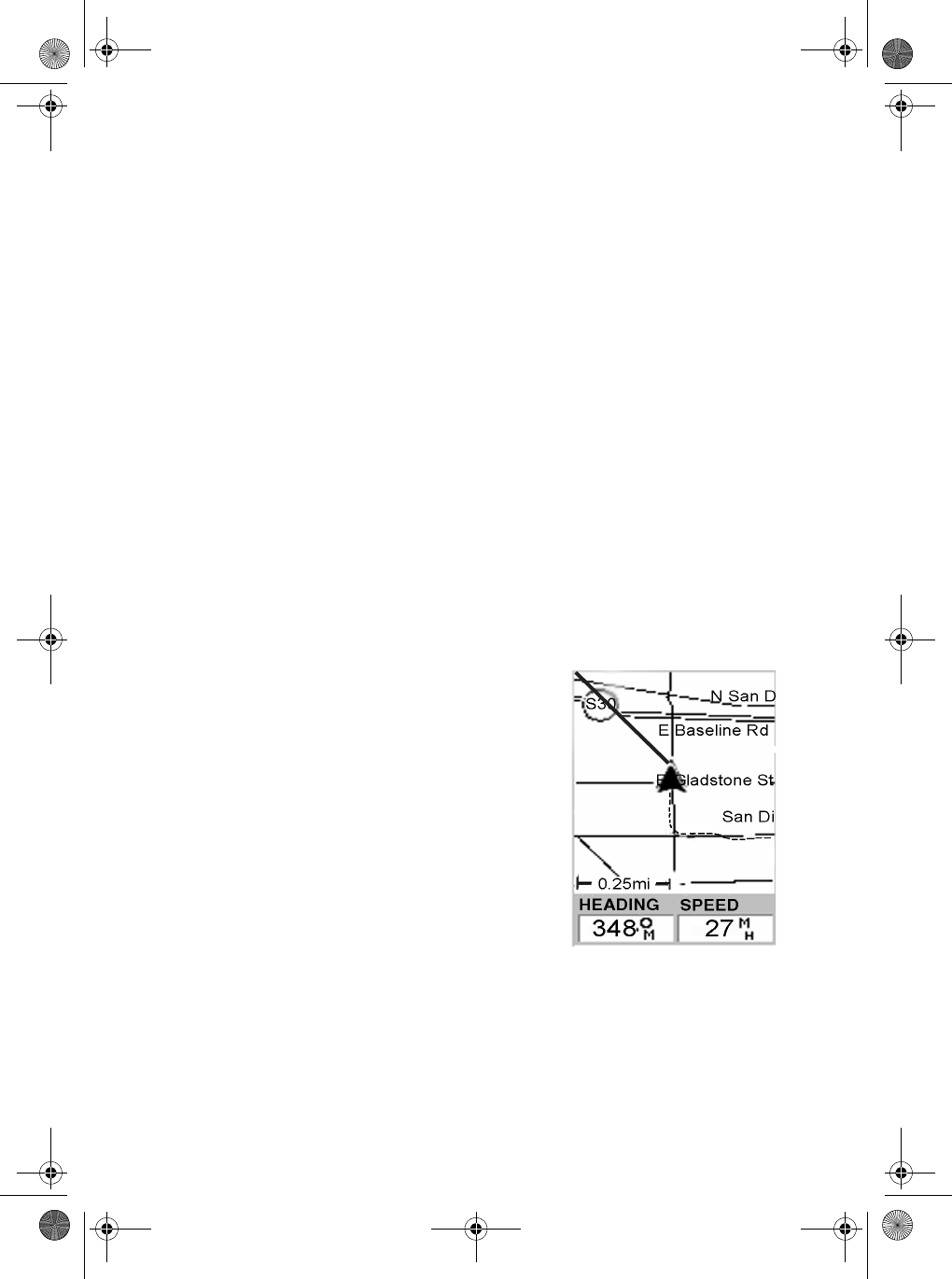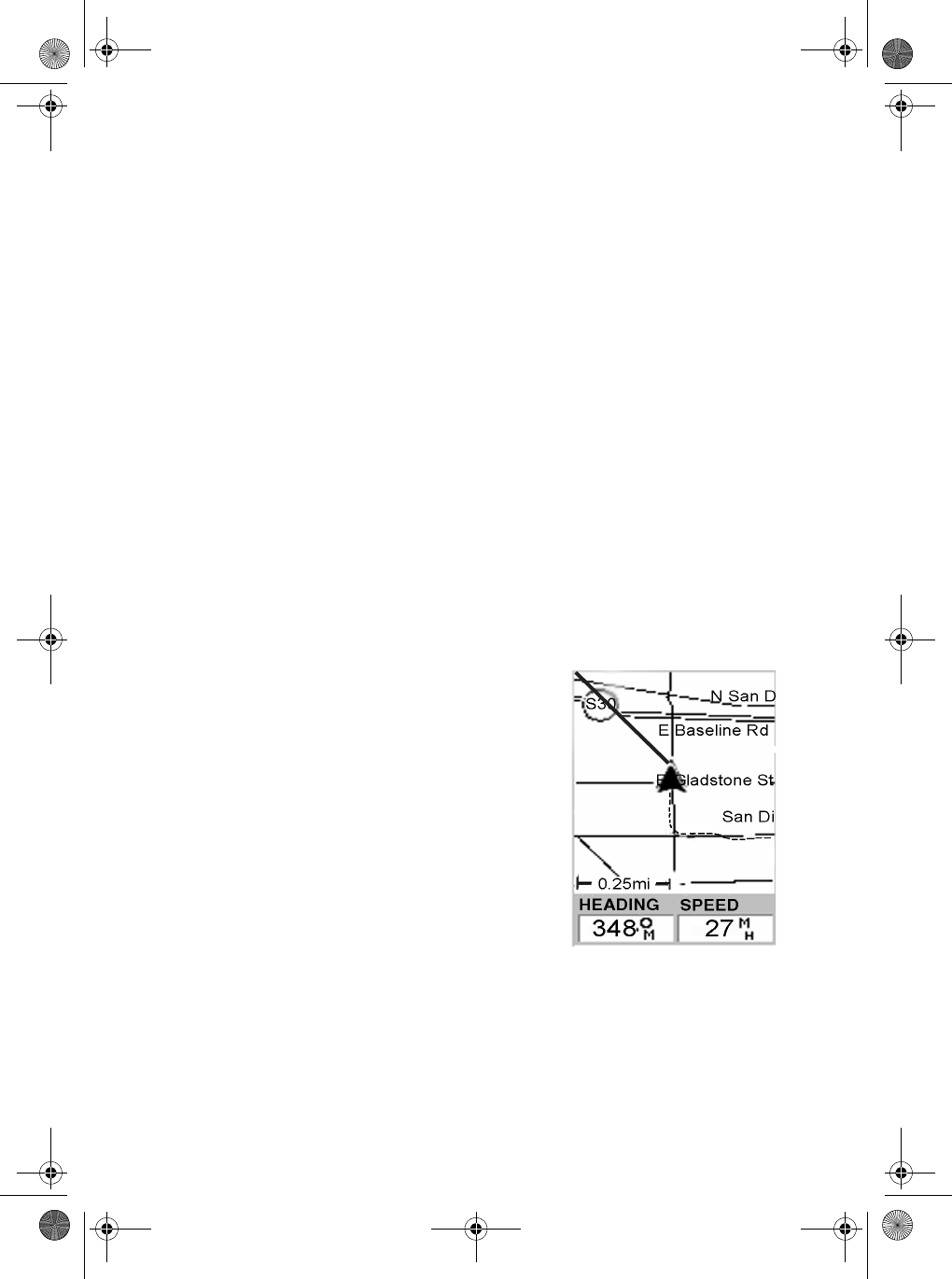
53
6. You are returned to the last Navigation screen viewed with some
noticeable changes. If you were viewing the Map screen, you will
now notice a thick line which is a graphical plot of the GOTO you
just created. For other Navigation screens, the header bar
changes to indicate that you are navigating to a destination. If you
press [ESC] until you are viewing the Compass screen, the header
bar now displays “To: (your destination)”, and all of the
navigational information is displayed to provide you with the
necessary details to get you to your destination.
Note: You can select a GOTO Destination Waypoint from the other
Categories. This is covered in the GPS Advanced Operation
Section (page 96).
Navigating on a GOTO Route
The MYSTIC has the tools you’ll need to navigate to your destination. You
have the choice of three customizable screens that display the information
that you need in the layout that you desire. You may find the compass
screen perfect for you, or you may prefer the Large Data or Map screen.
Press [ESC] until the navigation screen you want is displayed.
If you selected the Map screen, you will see
your position icon in the center of the screen
with a line drawn for you on the map,
graphically displaying the GOTO route.
Note that this route is line of sight (LOS) or “as
the crow flies.”
The MYSTIC does not compute the route
avoiding hazards or connecting waterways.
Mystic OM.book Page 53 Wednesday, October 22, 2003 8:59 PM